你们知道在EDIUS中是怎么制作手机尺寸大小视频的吗?今日在这里小编就为你们带来了EDIUS制作手机尺寸大小视频的具体操作步骤。

我们需要先打开edius软件,然后就是点击这里的-工程设置

接着在工程设置界面,点击的-更改当前设置
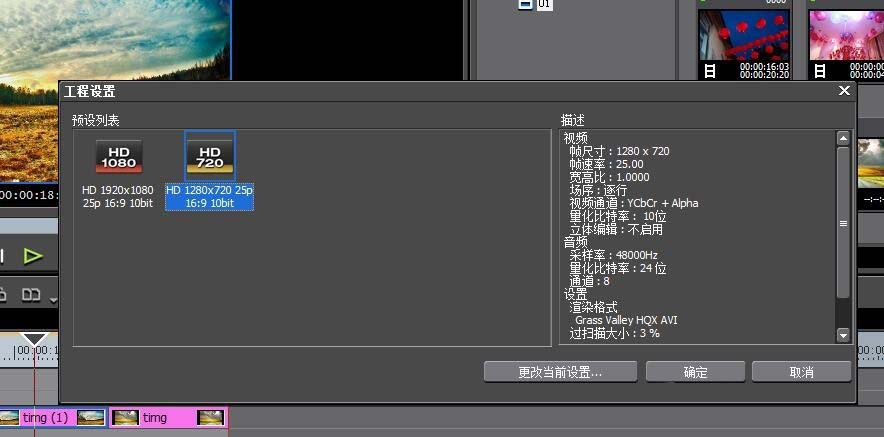
这时在详细的参数设置页面,我们重新设置帧尺寸
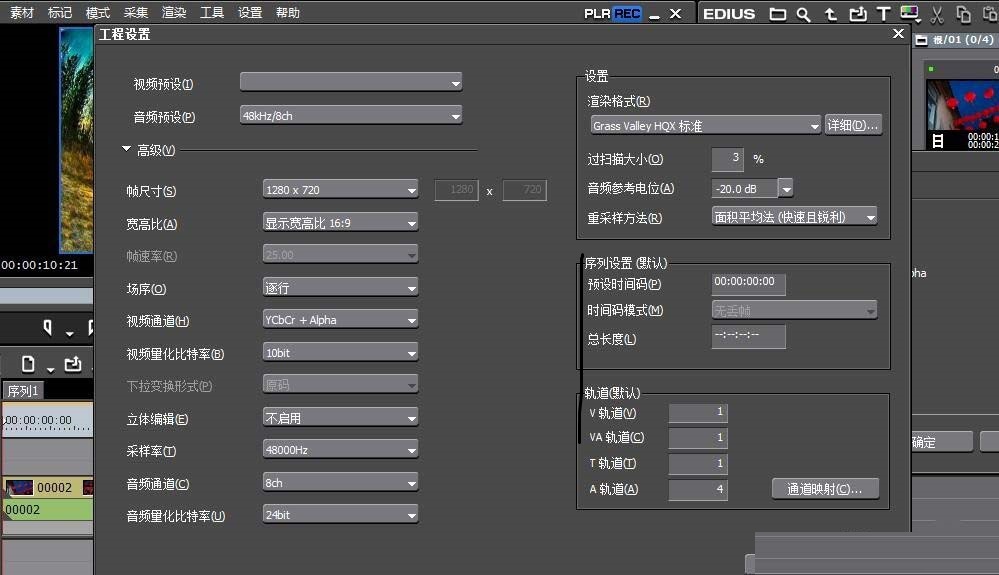
再点击选择这里的自定义
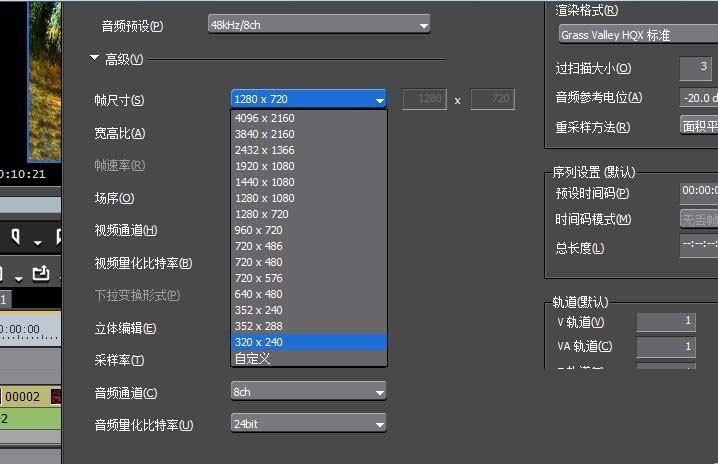
然后我们在后面的数字框中填写9比16的尺寸。比如:1080X1920
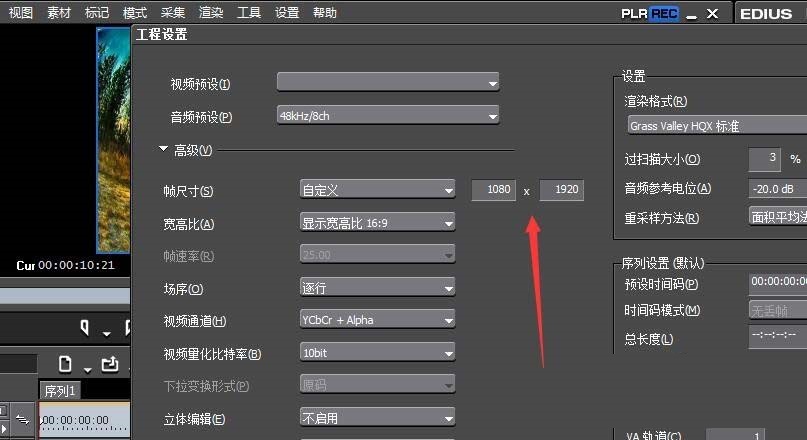
最后这里的宽高比设置成1比1即可
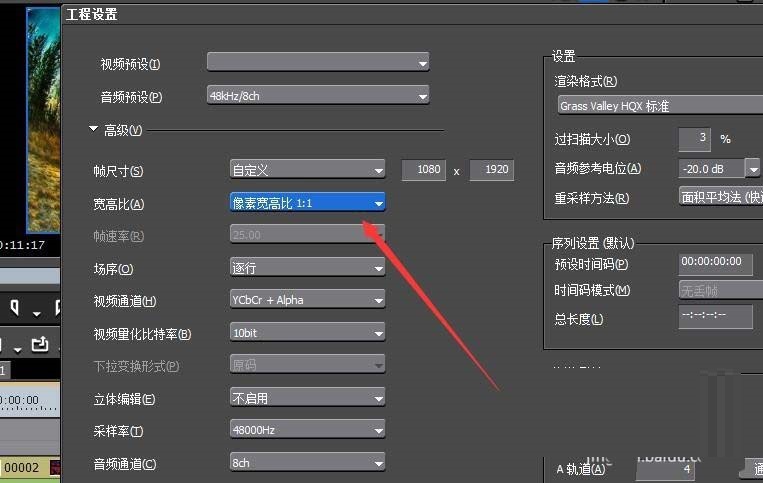
相信你们看完上文讲解的EDIUS制作手机尺寸大小视频的具体操作步骤,应该都学会了吧!
 天极下载
天极下载






























































