今天小编讲解了使用PS为文字加上投影效果的操作步骤,下文就是使用PS为文字加上投影效果的教程,一起来学习吧。
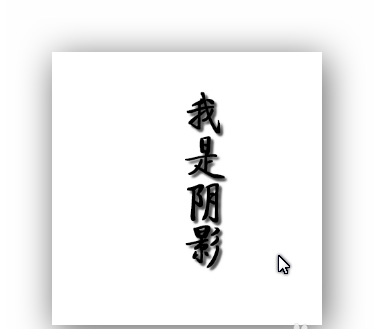
1、打开软件,ctrl+n新建预设为web的文档。
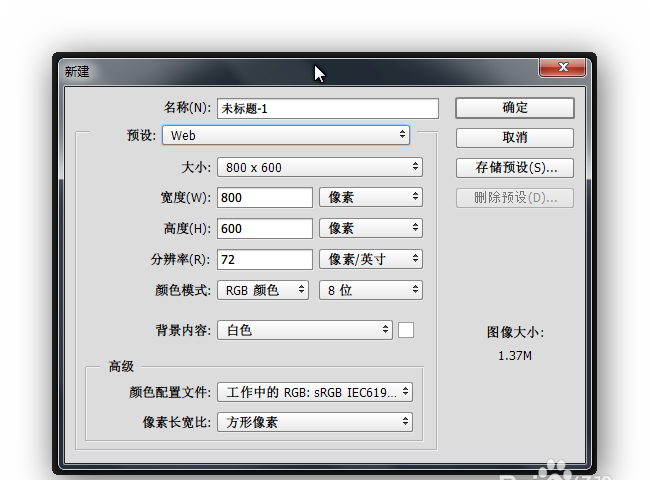
2、选择竖排文字工具,输入文字“我是阴影”,如图。
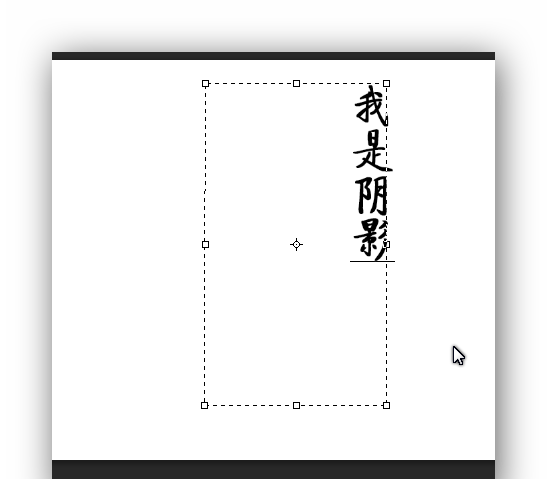
3、双击文字“我是阴影”图层,弹出图层样式设置面板。
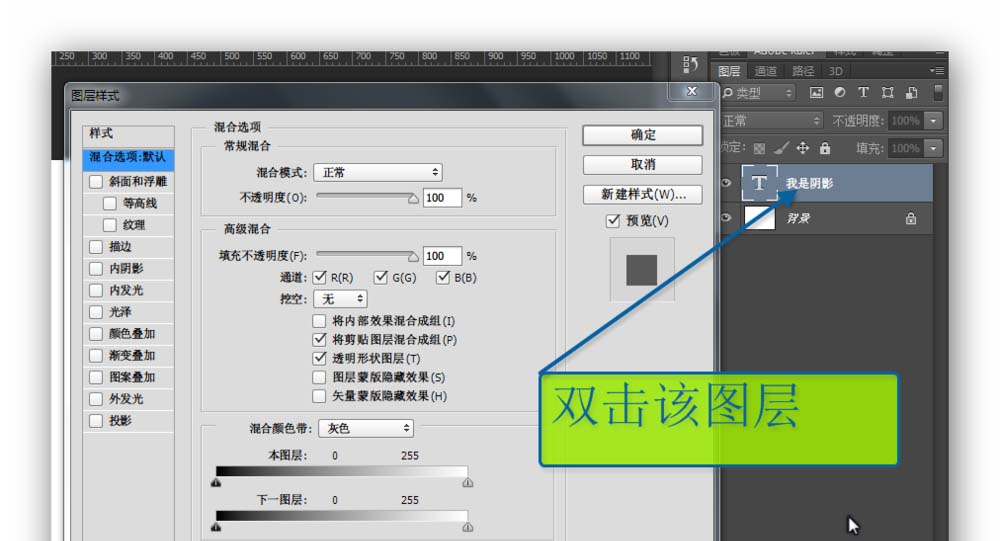
4、选择投影,投影面板可以为文字的投影设置大小、距离、混合模式,不透明度等等参数,非常的丰富。
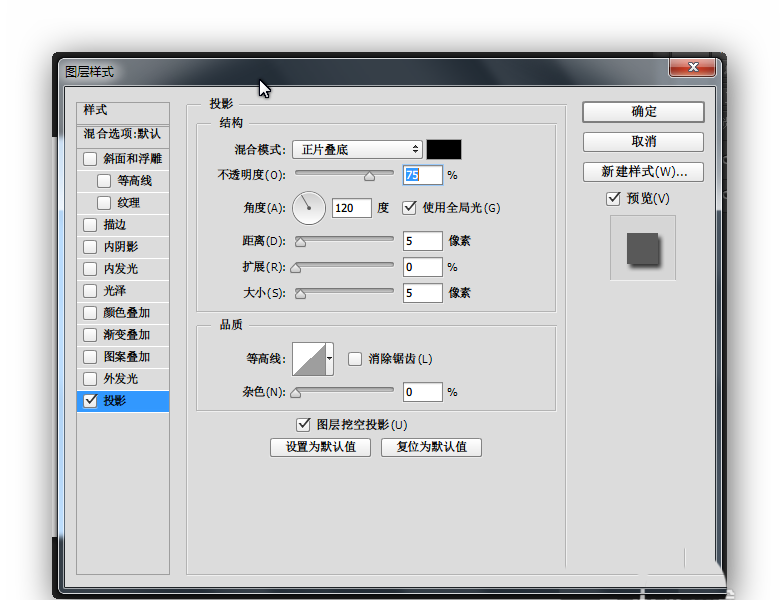
5、按照自己需要的效果进行设置后,即可得到结果,保存留备用即可了。

上面就是小编为大家带来的使用PS为文字加上投影效果的操作教程,希望对大家能够有所帮助哦。
 天极下载
天极下载































































