如何在excel中自动生成数据?下面就是在excel中自动生成数据的教程,赶紧来看一下吧。
excel中自动生成数据的方法
自动生成数据步骤1:首先,需要在excel中添加加载项--数据分析库,然后就可以进行数据自动生成了,以专业的术语叫做“随机数发生器”。依次点击:excel选项-加载项-转到,进行分析工具库的添加工作。

excel中自动生成数据的方法图1
自动生成数据步骤2:分析工具库添加完成之后,在excel的“数据”选项卡上,最右侧会多出一个“分析”的菜单栏,点击“数据分析”。
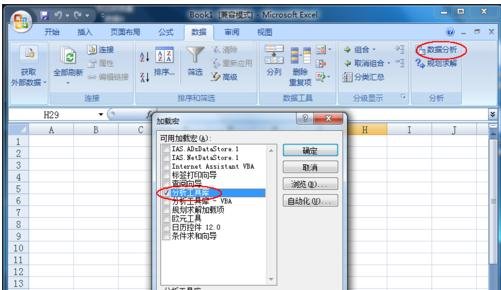
excel中自动生成数据的方法图2
自动生成数据步骤3:选择“数据分析”下的“随机数发生器”。
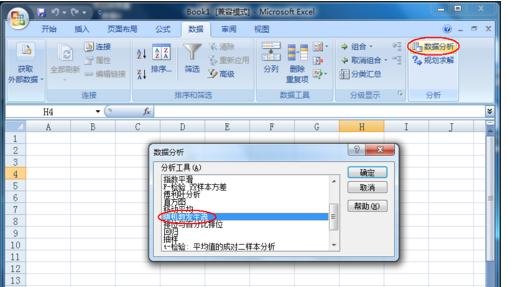
excel中自动生成数据的方法图3
自动生成数据步骤4:弹出的界面上,为随机数发生器的参数设置界面。其中,变量个数=生成数据列数、随机数个数=生成数据行数,比如,设置:变量个数=5、随机数个数=10,那么,就会生成一个5列、10行的数据。
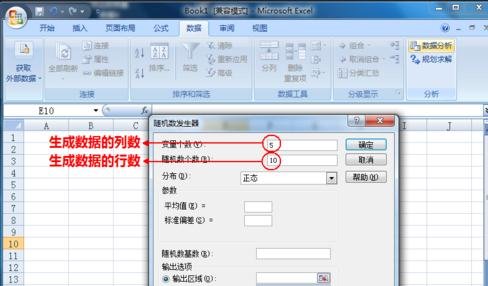
excel中自动生成数据的方法图4
自动生成数据步骤5:接下来,选择随机数据的分布类型,以“正态分布”为例,设定:平均值=50、标准差=5。

excel中自动生成数据的方法图5
自动生成数据步骤6:选定数据的输出位置,可以选定区域、新建工作表、新建工作簿,本例中以选定区域为例来说情况,如下图,选择将数据输出到:A1:E10区域中。

excel中自动生成数据的方法图6
自动生成数据步骤7:数据输出成功,如下图所示。
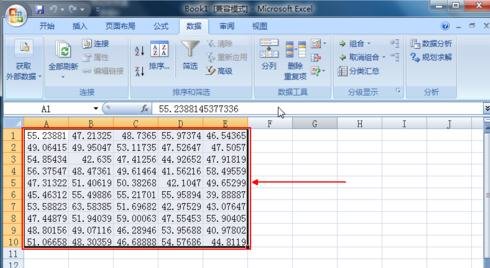
excel中自动生成数据的方法图7
以上就是如何在excel中自动生成数据的全部内容了,大家都学会了吗?
 天极下载
天极下载
































































