条形码随处可见,但是大家恐怕都不知道怎么制作吧,那么就来看看excel 2013制作条形码教程吧,希望大家喜欢。
excel 2013制作条形码的方法:
制作条形码步骤1:开发工具--插入--其他控件 (开发工具一般隐藏 打开的方式文件--选项--自定义选项找到开发工具添加)
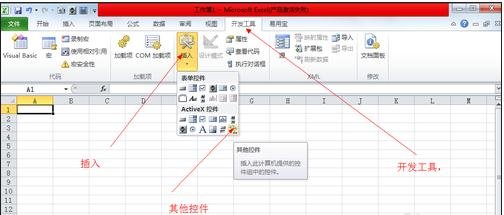
制作条形码步骤2:找到 MIC barcode 控件 (不同版本稍有不同)
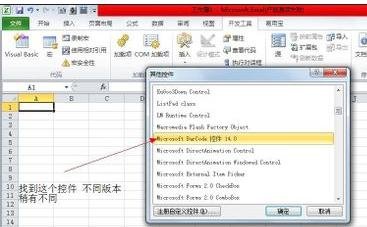
制作条形码步骤3:划出一片区域 出现如图
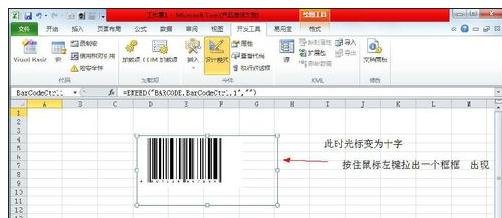
制作条形码步骤4:在A1输入所需条形码 右键条形码 属性找到linkcell输入A1
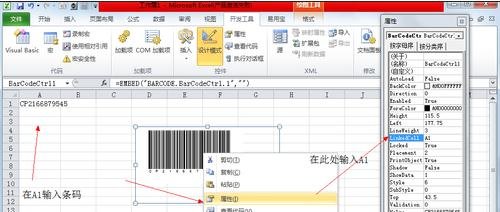
制作条形码步骤5:在右键条形码 控件对象 属性
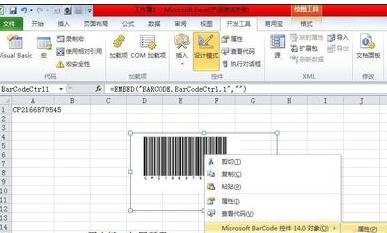
制作条形码步骤6:选择6-code-39 (条码样式根据自己需要选择)

制作条形码步骤7:大功告成

以上就是excel 2013制作条形码教程,希望可以帮助到大家。
 天极下载
天极下载































































