如何设置sublime text 3文件路径?今天小编就为大家讲一下设置sublime text 3文件路径的方法吧,有需要的小伙伴可以一起来看看喔。
1、打开sublime text 3编辑器,开始编写代码,会发现写img src的时候并没有智能提示。这时我们需要安装插件。
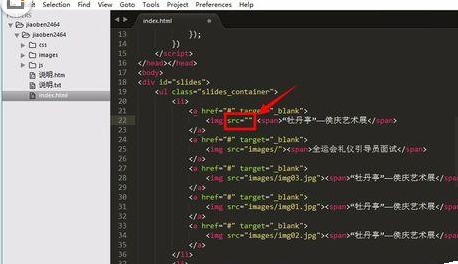
2、点开菜单“preferences”——“package control”;
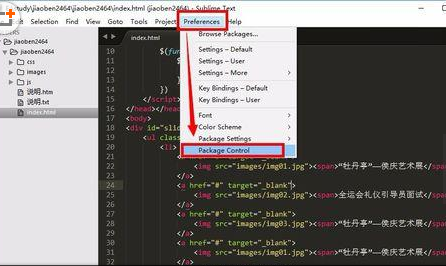
3、在弹出的下拉框中选择“install package”,如图所示;
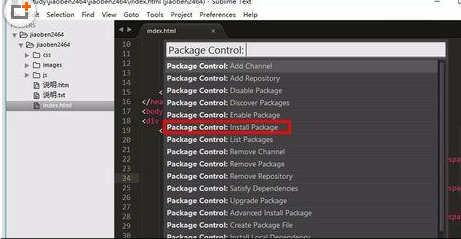
4、等待几秒中,在弹出的新下拉框中,输入“autofilename”,下拉框会自动更新列表。点击列表项“autofilename”进行安装。
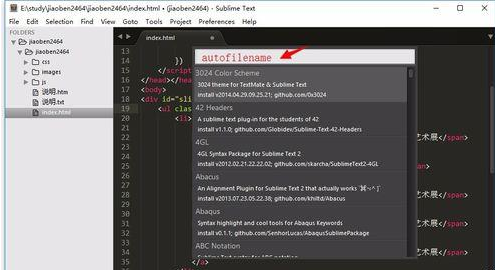
5、安装完后,我们可以查看“autofilename”插件已经安装成功。点击菜单“preferences”——“package setting”,可以看到“autofilename”插件已经安装到编辑器中;
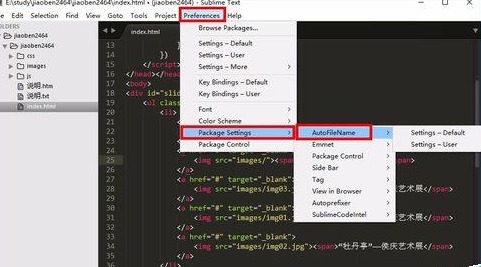
6、返回代码区,再次输入img src=‘’,就会出现提示。
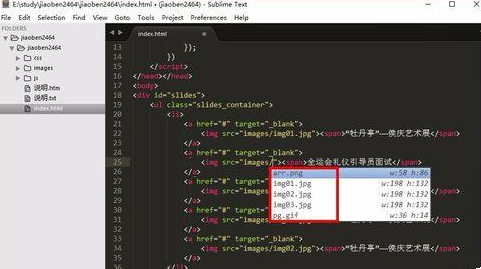
以上就是设置sublime text 3文件路径的方法了,大家都学会了吗?
 天极下载
天极下载






























































