在日常学习办公中,我们经常用到WPS这款软件,在使用WPS制作PPT时大家经常需要绘制一些图形,那么在WPS演示中怎么制作多人开会的图形呢?下面小编就给大家详细讲解一下具体的方法,快来看看吧!
方法/步骤:
1、打开WPS演示这款软件,进入WPS演示的操作界面,如图所示:
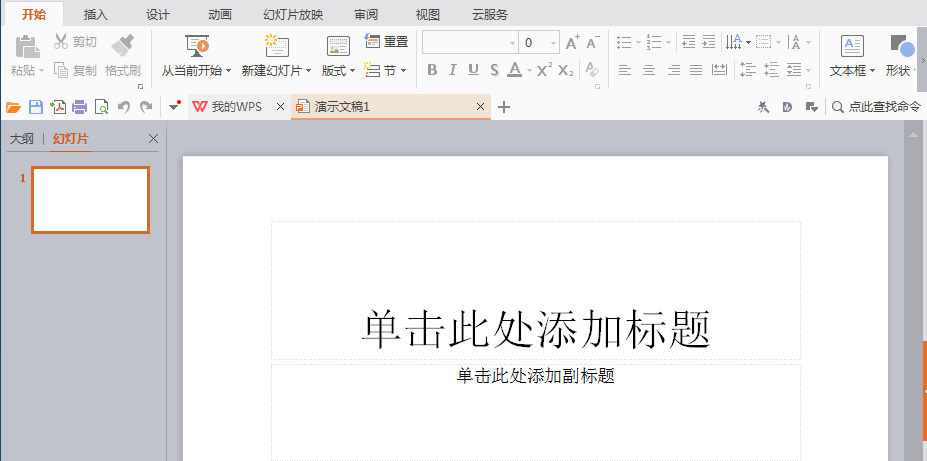
2、在该界面内找到插入选项,如图所示:

3、点击插入选项在其编辑区域里找到形状选项,如图所示:

4、点击形状选项,在其子级菜单里找到推荐选项,如图所示:

5、在推荐选项内找到开会选项,如图所示:

6、点击我们选择的选项,在编辑输入区里拖拽鼠标左键就输入了该形状,如图所示:

以上就是小编为大家带来的教程,希望对你有帮助!
 天极下载
天极下载






























































