各位新手伙伴,想知道迅捷CAD编辑器高级功能使用操作吗?下面就是小编整理的迅捷CAD编辑器高级功能使用教程,赶紧来看看吧,希望能帮助到大家哦!

运行打开迅捷CAD编辑器,打开后默认是在“查看器”选项菜单中。
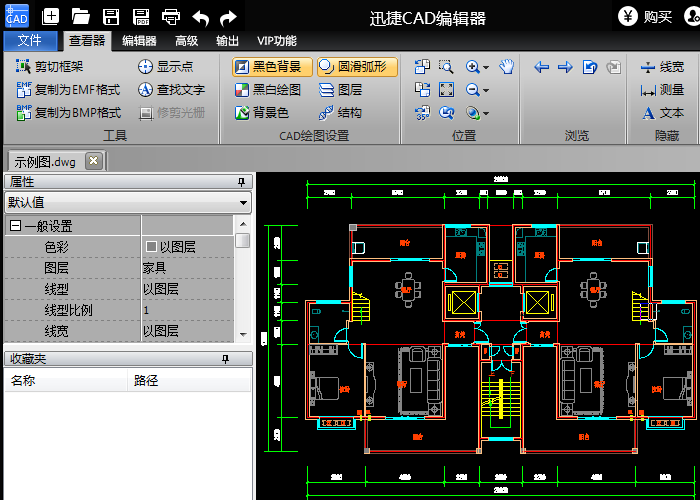
将CAD文件打开后,点击“高级”功能选项,然后能看到高级功能下方有许多的功能可以进行操作。

点击“收藏夹”按钮,可以将CAD文件添加到文件夹当中,或者将CAD进行批量打印。

点击“比较文件”按钮,就可以对对几个比较相似的CAD文件进行比较操作。

点击软件右侧窗口里的工具栏,就能关闭或者打开软件界面的“属性”、“收藏夹”等界面窗口。
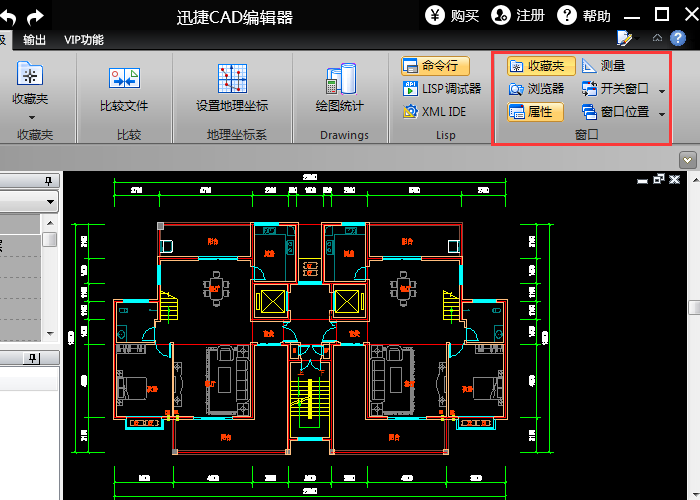
上文就讲解了迅捷CAD编辑器高级功能使用操作过程,希望有需要的朋友都来学习哦。
 天极下载
天极下载































































