很多的用户们不水洗sketchup中的复制功能是怎么使用的?今日在此篇文章内就为你们带来了sketchup中使用复制功能的详细操作方法。

1、首先我们打开Sketchup2016,利用形状功能和推拉功能简单的做一个模型。如图操作:

2、点击左上角的选择功能,按住鼠标选中模型,选中后模型会成为蓝色。如图操作:

3、点击上方菜单栏中的移动工具。如图操作:

4、确定复制的基点,然后按住Ctrl键,移动鼠标,确认复制的位置,单击鼠标,就可以实现复制功能了。如图操作:
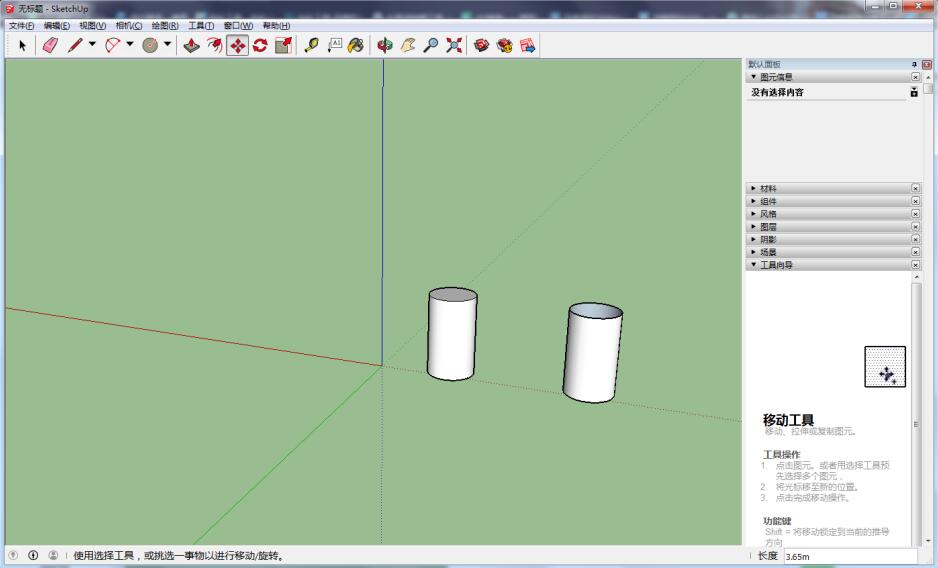
根据上文讲解的sketchup中使用复制功能的详细操作方法,你们是不是都学会了呀!
 天极下载
天极下载































































