部分用户在使用PPT的时候,想将所有页面设置背景,大伙了解设置的方法吗?今日在这里就带来了PPT为所有页面设置背景的具体操作流程。

我们进入PPT文件,发现多个页面需要添加同一个背景。
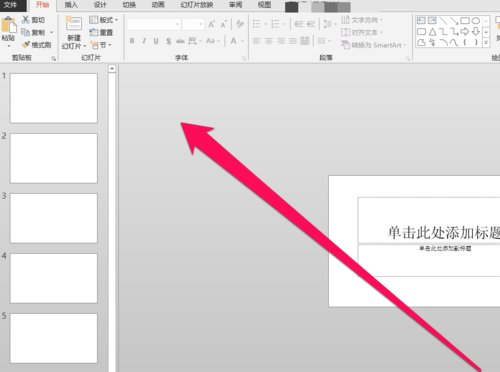
这时我们众多的PPT页面中,选择一个PPT的页面。

然后使用,鼠标的右键进行点击。
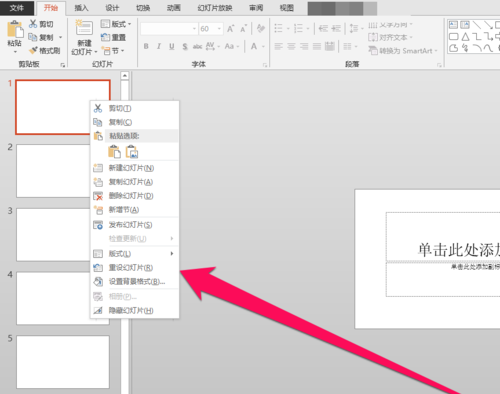
在右键的菜单中,选择设置背景格式按钮。

进入背景格式的页面,我们选择使用图片进行填充背景。

然后我们点击文件的按钮,进行需要使用的图片。

填充完成以后,我们可以看见有一个页面的背景已经设置好了。

这时我们就可以在设置背景格式的页面,点击全部应用的按钮,点击全部应用按钮以后,所有的PPT页面的背景都统一的更换了。

根据上文描述的PPT为所有页面设置背景的具体操作流程,你们是不是都学会啦!
 天极下载
天极下载
































































