??工作需要得制作出星空图,你们晓得使用Photoshop如何制作出星空图吗?以下这篇文章就带来了使用Photoshop制作出星空图的具体操作方法。

??1、首先启动Photoshop cs5,打开一张夜空图片。
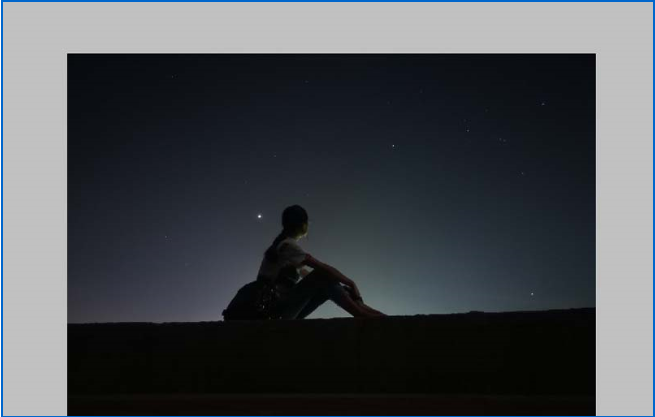
??2、新建空白图层1.设置前景色为黑色,选择油漆桶工具,点击图层填充黑色。
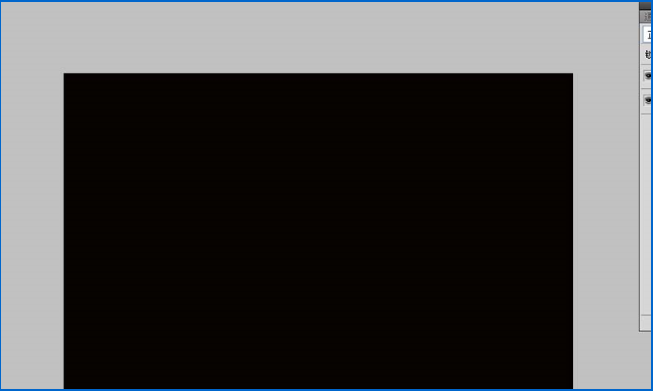
??3、执行滤镜-杂色-添加杂色命令,设置数量为22,勾选高斯分布,点击确定按钮。

??4、右键单击图层1,选择转换为智能对象选项。
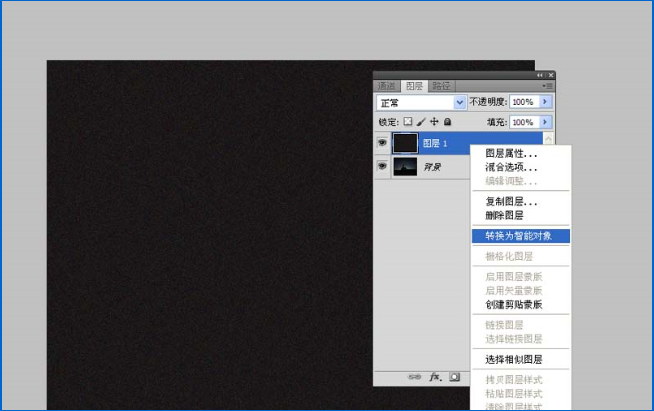
??5、执行滤镜-模糊-高斯模糊命令,设置半径为1像素,点击确定按钮。
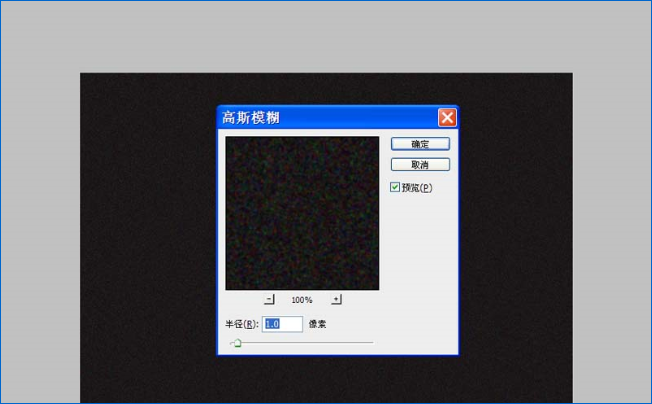
??6、创建色阶调整图层,调整数字参数,直至自己满意为止。
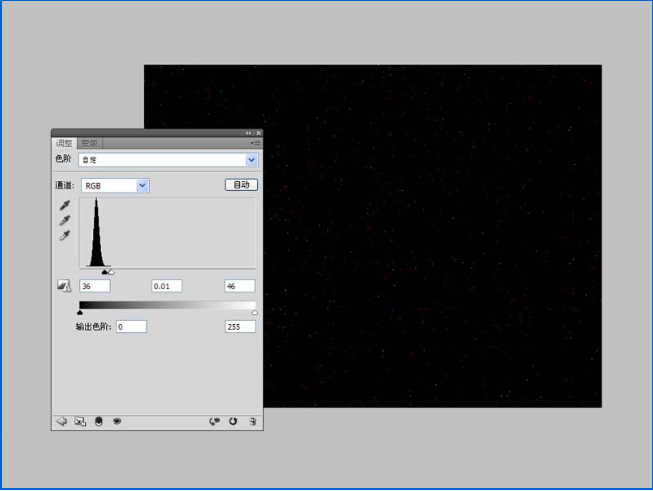
??7、选择上面两个图层执行ctrl+g编组,修改图层模式为颜色减淡。
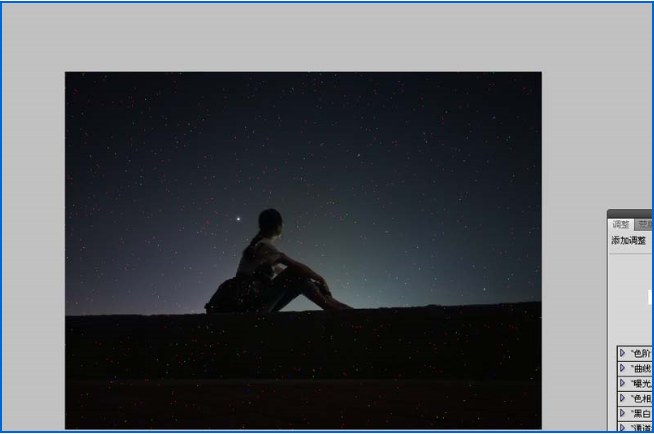
??8、填充图层蒙版,选择黑色画笔将不需要的地方进行擦除,将图片保存即可。
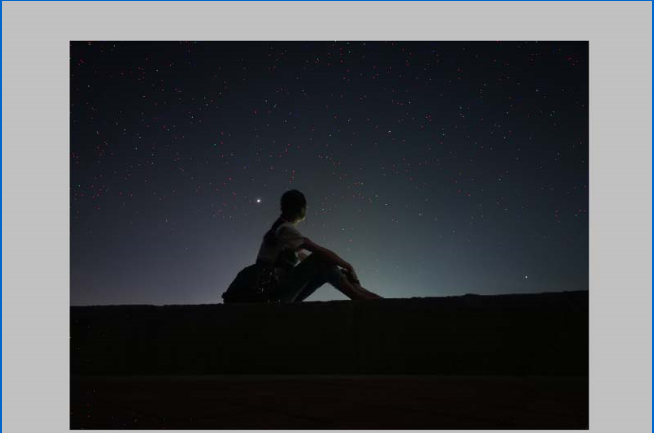
??根据上文讲解的使用Photoshop制作出星空图的具体操作方法,你们自己也赶紧去制作吧!
 天极下载
天极下载









































































