绿叶一键还原精灵如今被广泛应用,下面是小编给大家带来的在绿叶一键还原精灵中备份系统的具体方法,很简单哦,看完之后你也来试试吧!
绿叶一键还原精灵怎么备份系统?
1:下载绿叶一键还原软件,并安装在你的电脑中
2:打开绿叶一键还原软件,如图所示,点击“确定”按钮
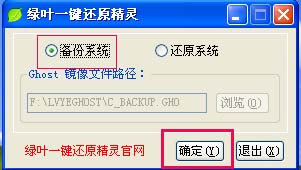
3.点击“是”,重启电脑,开始自动“备份系统”
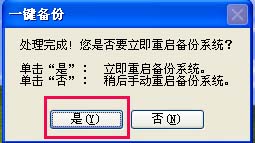
重启过程中的截图,此过程为自动操作,此刻不要操作电脑
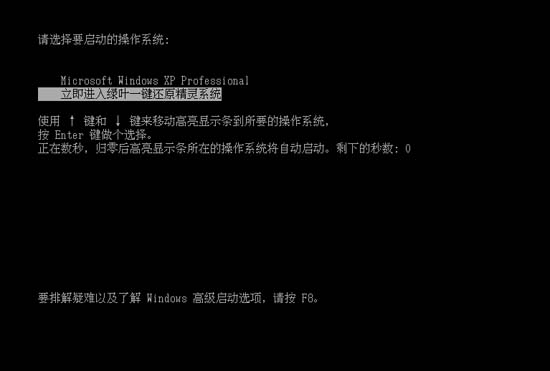
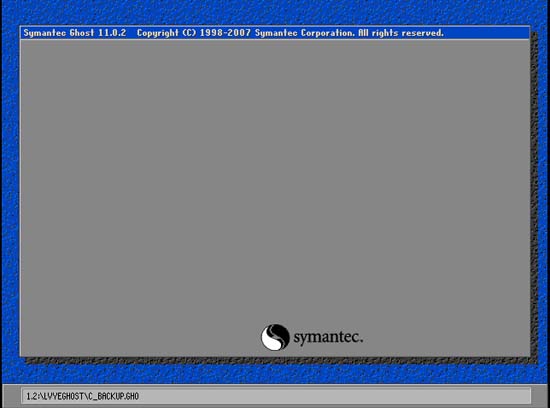
4.备份完成后自动重启电脑,如同所示,启动菜单中多了一个选项“立即进入绿叶一键还原精灵系统”,不用管它,在电脑没出现问题,不需要还原系统的时候可以无视他的存在

以上就是在绿叶一键还原精灵中备份系统的具体方法了,大家都学会了吗?
 天极下载
天极下载








































































