大家知道ppt2007怎样调整行距吗?今天小编就来跟大家分享一下ppt2007调整行距教程,大家可以去看一看哦。
ppt2007调整行距的方法:
首先当然是打开powerpoint或者自己的ppt
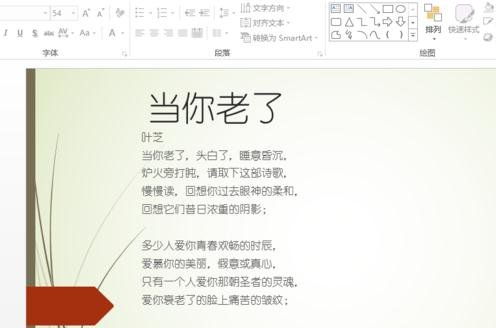
其次我们选中需要设置行距的文本
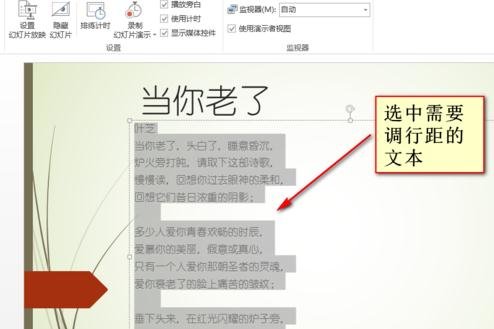
然后右键选中的文本,在弹出的菜单中选择段落,也就是右键——段落
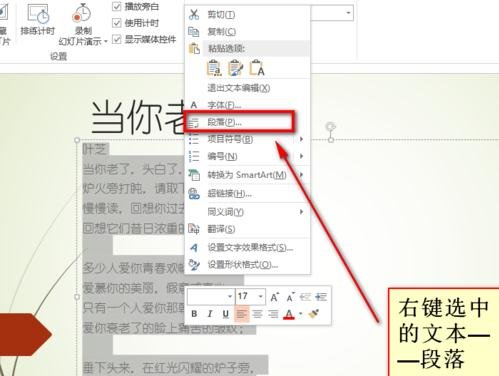
这时候我们在弹出的段落窗口中可以看到行距,下拉行距菜单,可以看到行距的多种选项,选中需要的行距后就可以确定了!
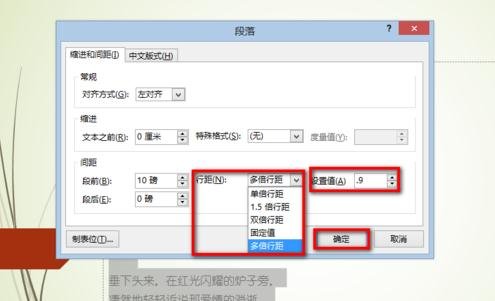
还可以在后面的设置值中直接设置数值来调整行距!
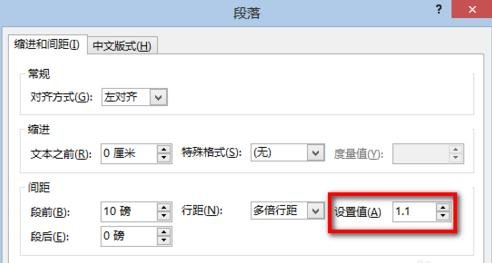
以上就是ppt2007调整行距教程,希望可以帮助到大家。
 天极下载
天极下载









































































