相信很多人对ppt2007都有不少不懂的地方,想知道ppt2007自带抓图工具如何使用吗?想知道的小伙伴就和小编一起来学习一下吧。
ppt2007自带抓图工具在哪
打开ppt,并新建一个幻灯片,如下图所示。
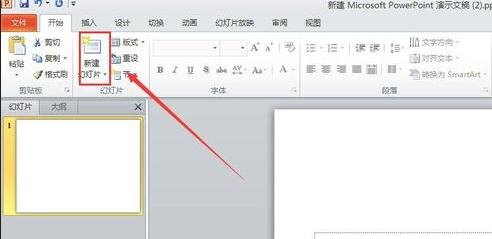
插入一张图片,具体做法是在“插入”功能区,找到“图片”,然后在对话框里找到需要的图片。
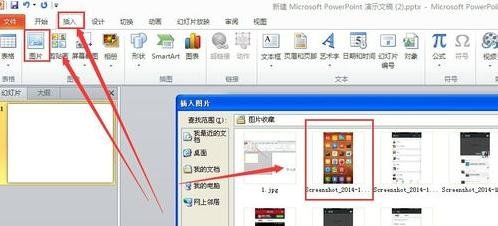
在图片编辑功能区,选择“裁剪”。如下图所示。
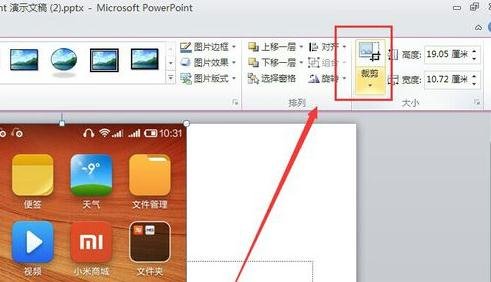
然后用鼠标拖动图片裁剪边线,如下图所示,直到选取我们需要的图片大小的位置。
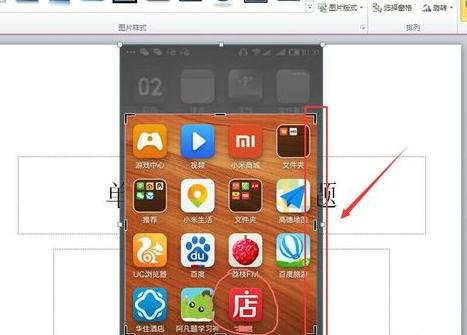
鼠标点击空白位置,这时图片的样式就是我们裁剪后的样子了。如下图所示。
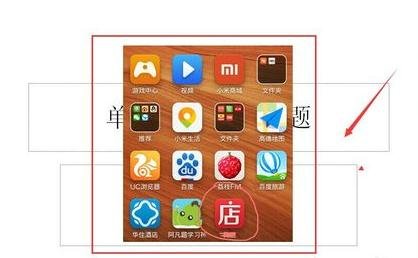
以上就是ppt2007自带抓图工具使用教程,希望可以帮助到大家。
 天极下载
天极下载






































































