相信ppt2013里还有很多大家不懂的内容,下面小编给大家讲解一下ppt2013无法加载mathtype加载项的解决方法,希望对你们有所帮助。
PowerPoint2013无法加载mathtype加载项的解决方法
mathtype加载项的解决步骤1:首先我们需要找到MathType安装目录下的Office Support项,如图。
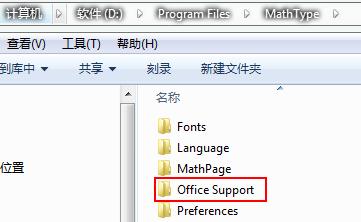
mathtype加载项的解决步骤2:双击打开Office Support文件夹,我们发现并没有名为32的文件夹。
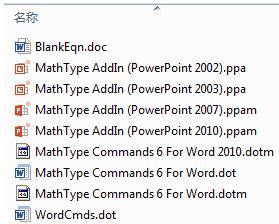
mathtype加载项的解决步骤3:然后右键新建一个文件夹命名为“32”。
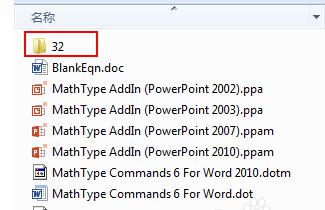
mathtype加载项的解决步骤4:然后我们将Office Support文件夹里面如图所示的文件复制到新建的32文件夹里面,并把文件名字里面的2010改为2013,
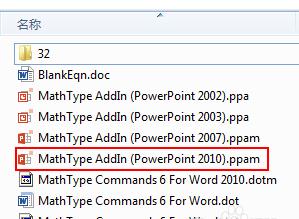
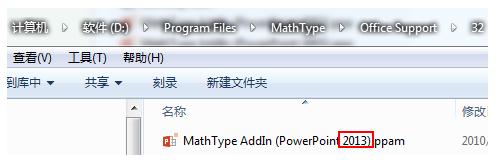
mathtype加载项的解决步骤5:然后就大功告成了,再次打开ppt就不会出现无法加载项的提示了。
以上就是ppt2013无法加载mathtype加载项的解决方法了,大家都学会了吗?
 天极下载
天极下载










































































