你们知道excel2007保护单元格格式怎样设置吗?相信有些人迫切的了解一下,那么下面就给大家带来相关教程,一起看看吧。
excel2007保护步骤如下:
1、确定需要保护的单元格区域:如下图,将表格的标题行保护起来,其它区域则允许编辑!
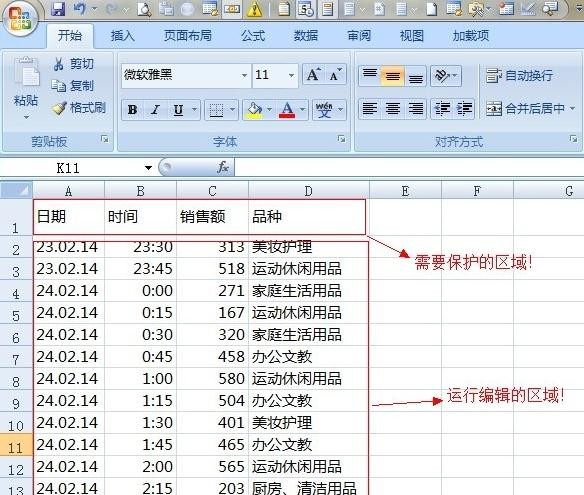
2、设置所有单元格区域的保护特性:按“alt”+a将所有的单元格区域选择,然后设置单元格格式,如下图:
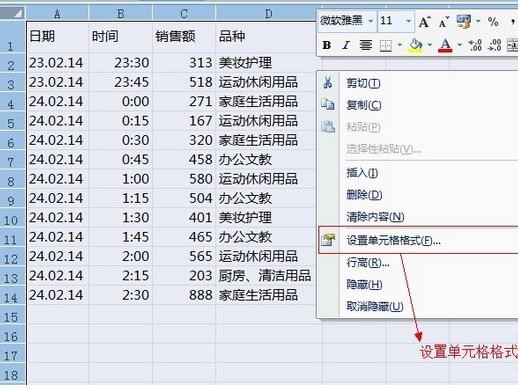
3、单元格格式设置:“保护”,然后把“锁定”和“隐藏”的方框去掉,如下图:

4、点击“确定”返回工作区!
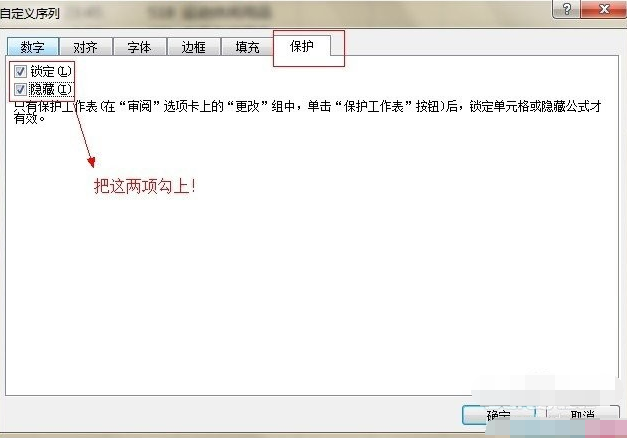
5、为标题区域设置单元格格式:选中A1:D1区域,右击,进入单元格设置页面,如下图:
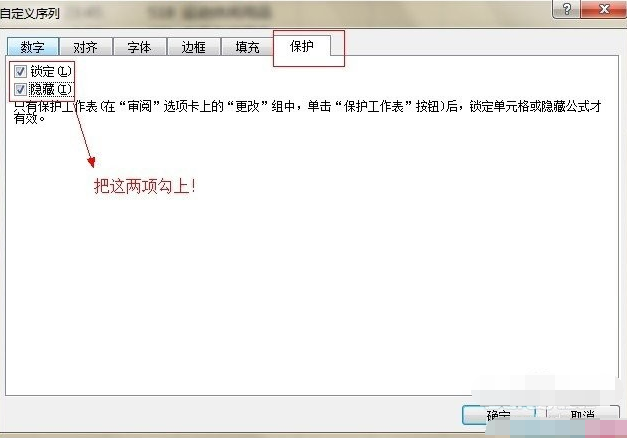
6、标题区域单元格格式设置:设置方法如下图,设置好确定返回工作区:
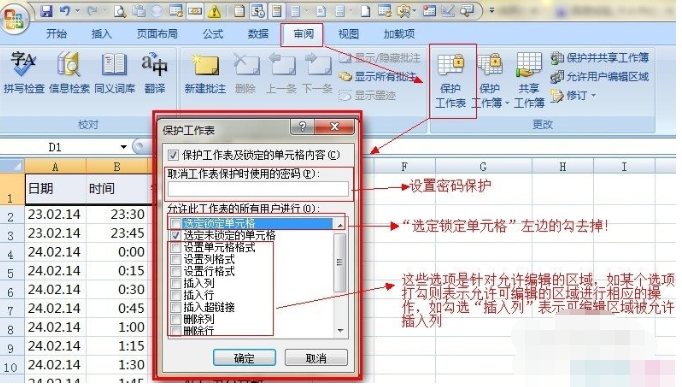
7、设置特定区域保护:方法如下图,务必记得输入密码保护!
效果分析:如下图:
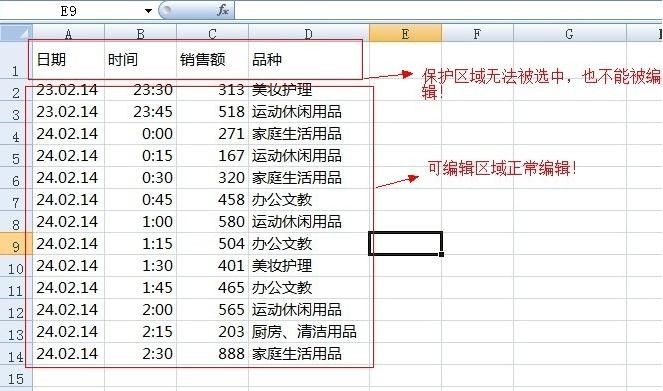
以上就是excel2007保护单元格格式设置教程,希望可以帮助到大家。
 天极下载
天极下载








































































