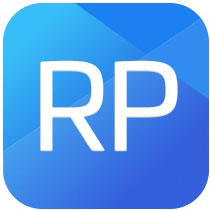你们是不是也在使用Axure RP 8呢?不过你们晓得Axure RP 8中怎样设置预览所用浏览器吗?下文就为你们带来了Axure RP 8设置预览所用浏览器的具体操作方法。

打开Axure RP 8,进入主界面,点击右上角的【预览】按钮,Axure默认使用计算机内默认浏览器预览文件;

点击菜单栏中的【发布】按钮,选择【预览选项】,快捷键是【Ctrl+F5】,

弹出窗口,选择浏览器,单击【预览】,即可随意切换预览所用的浏览器,

此时我们可以在浏览器中查看原型图,如果不能单屏显示全部图片,只要将浏览器显示比例缩小就OK了。

按照上文讲解的Axure RP 8设置预览所用浏览器的具体操作方法,你们是不是都学会了呀!
 天极下载
天极下载