最近一些使用PPT软件的用户们,询问其中是怎么插入声音的?今天在这就为你们带来了PPT插入声音的详细操作方法。

1、按照PPT软件,一般电脑都是自带的,打开PPT程序。

2、在菜单栏中,单击插入,找到影片和声音,单击来自文件中的声音。

3、在电脑中选择提前下载好的声音文件。
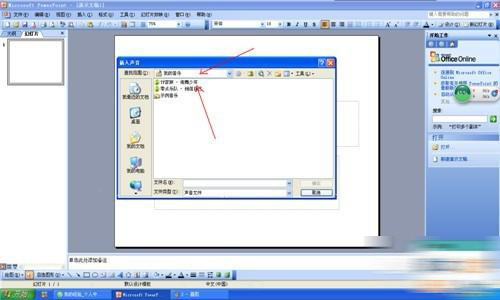
4、选中需要的声音文件,单击打开。

5、选择如何播放声音,根据自己的要求进行选择,可以自动播放,也可以选择单击时播放,单击小喇叭就可以了。


6、进行检测一下,播放幻灯片,单击小喇叭,就可以听到声音了。


根据上文讲解的PPT插入声音的详细操作方法,你们是不是都学会了啊!
 天极下载
天极下载






























































