你们想为视频添加反射转场效果吗?小编推荐使用威力导演软件,感兴趣的伙伴可以去下文看看威力导演为视频添加反射转场效果的详细流程介绍。

打开威力导演如啊你按,首先就是转场的位置是在:转场-常规里面可以找到
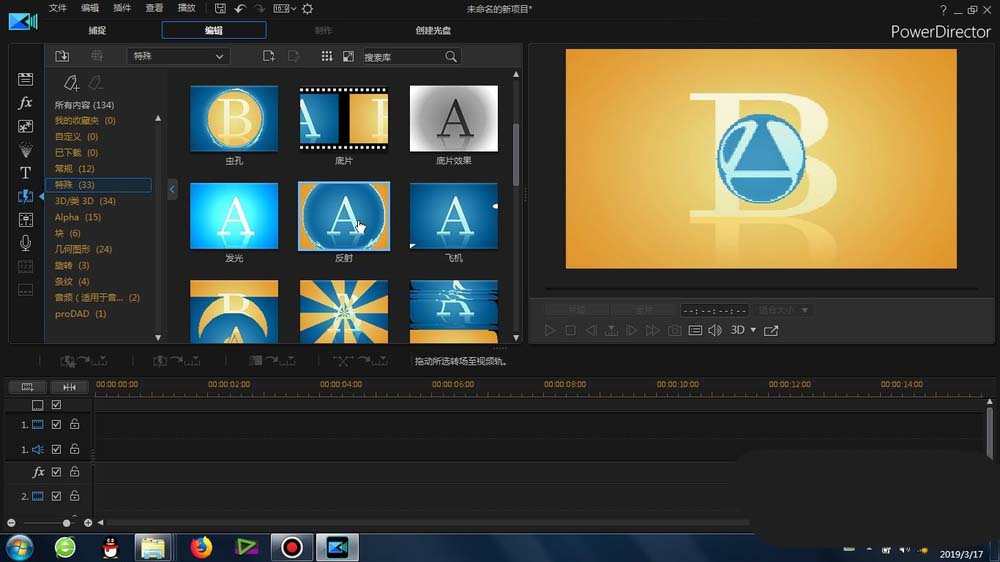
接着就是到导入我们的图片或者是视频素材

下一步就是将其进行视频轨道的导入,要注意的就是要保证两端素材仅仅相连

然后找到刚才提到的反射效果,并将其添加到两端素材中间,形成转场效果
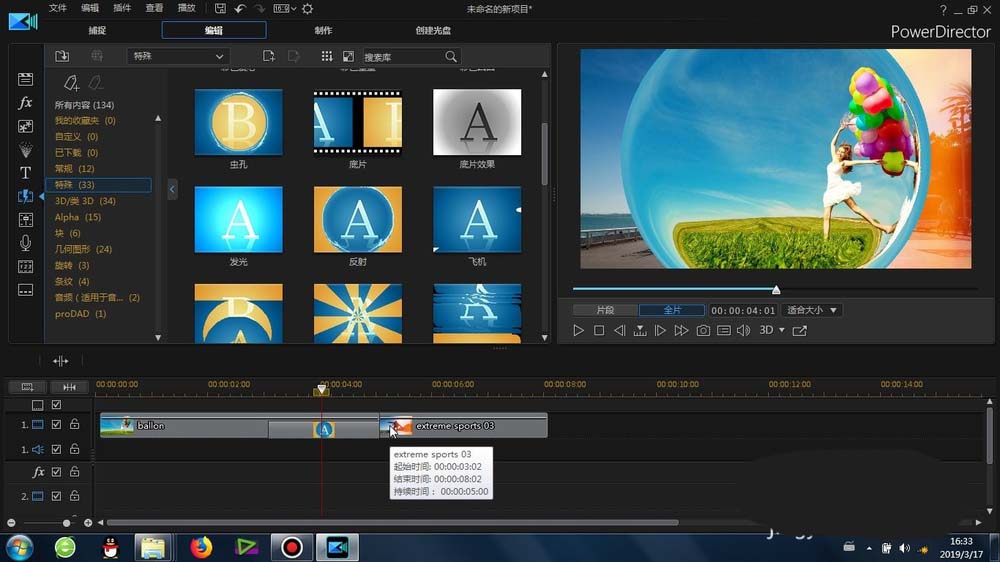
就可以进行参数的重新设置:持续时间、图片的叠加方式以及效果的模式

我们最后就是重新预览这个修改过参数的转场效果
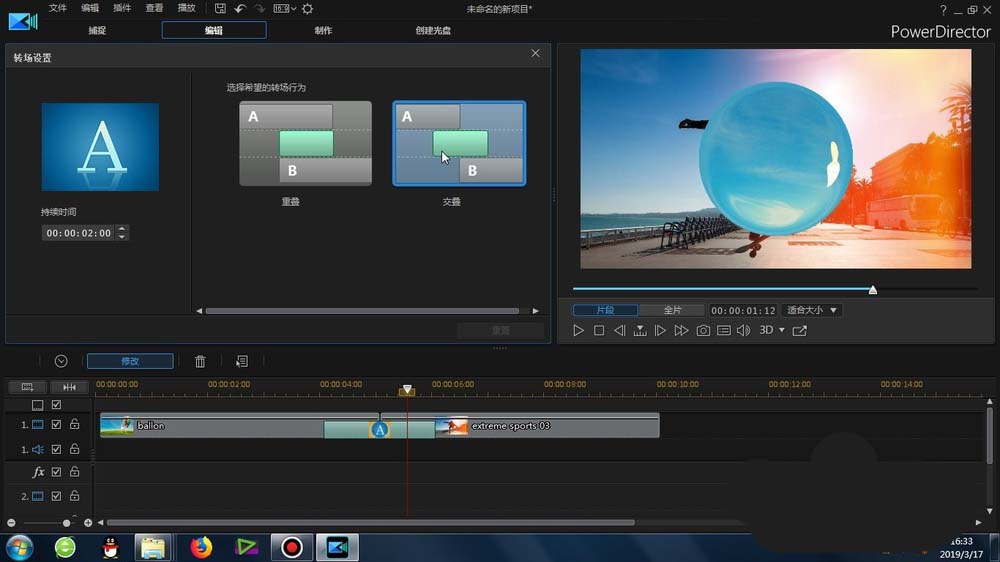
依照上文讲解的威力导演为视频添加反射转场效果的详细流程介绍,你们是不是都明白啦!
 天极下载
天极下载




































































