听说使用adobe premiere也可以将视频水印去除,你们了解去除的方法吗?在这里就为大伙呈现了adobe premiere将视频水印去除的具体操作方法。

1、首先打开adobe premiere软件,并导入有水印的视频素材。
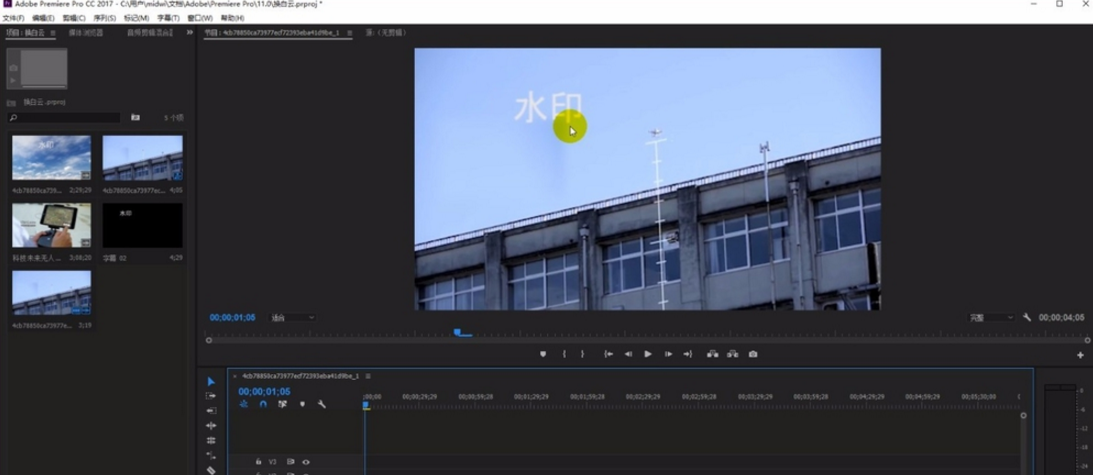
2、复制视频层并粘贴一份到新的频道中对齐。

3、使用裁剪效果将粘贴的图层裁剪出一小块天空区域,正好可以遮住水印的大小就可以了。

4、使用位置调整,将裁剪视频层拖动到水印位置。
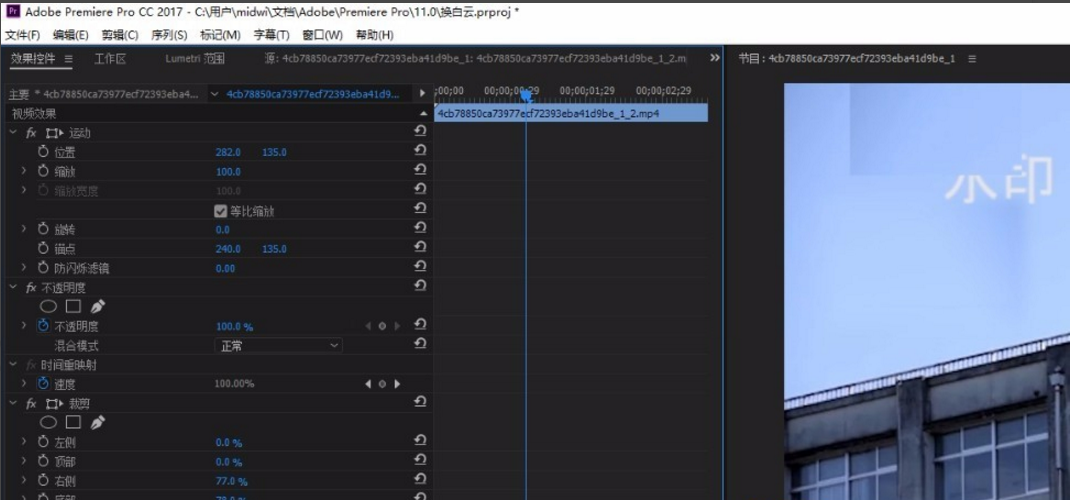
5、选择模糊效果,拖动到粘贴视频层中。

6、调整模糊值,达到合适的效果就可以了。

7、最后出来的效果,如图所示。

相信大家看完了上文讲述的adobe premiere将视频水印去除的具体操作方法,你们是不是都学会啦!
 天极下载
天极下载






























































