因为需要得在WPS中为文字添加拼音,你们晓得添加的方法吗?在这里就为大伙带来了WPS中为汉字添加拼音的具体操作方法。
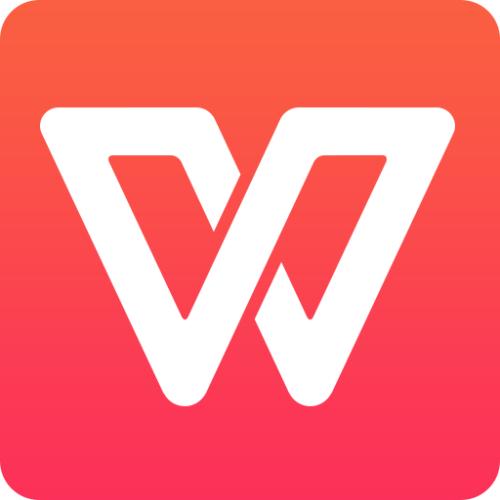
1.打开WPS文字这款软件,进入WPS文字的操作界面,如图所示:
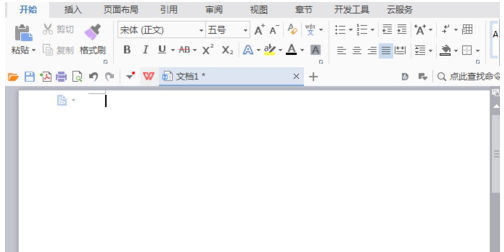
2.在该界面内输入一首诗,选择诗中的一行文字,如图所示:

3.找到开始菜单里的拼音指南选项,如图所示:
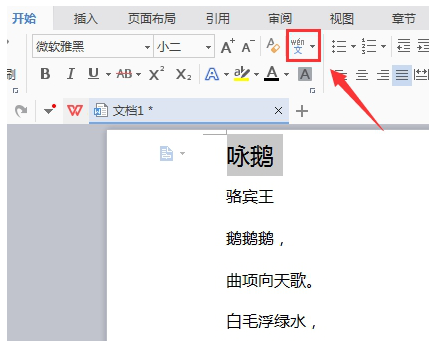
4.点击拼音指南选项,在其下拉列表里找到拼音指南选项,如图所示:
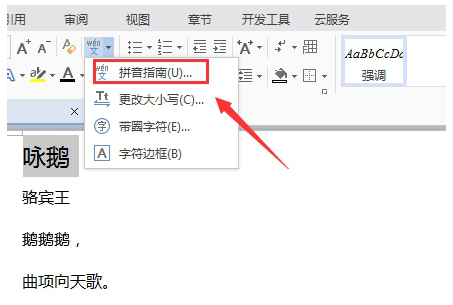
5.点击拼音指南选项,在弹出的对话框内设置参数如图所示:

6.按照上面的操作为每一行都执行此操作,我们就为整首诗添加上拼音了,如图所示:

根据上文描述的WPS中为汉字添加拼音的具体操作方法,你们是不是都学会啦!
 天极下载
天极下载































































