??很多的同学们还不了解eprt文件是怎么打开的?但是没关系,因为下文就为你们带来了eprt文件的具体打开方法介绍。
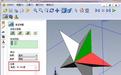
??1、首先将文件另存为。在生成*.exe文件时不用选转成*.eprt,可以直接用eDrawings 打开*.sldprt 并将文件另存成*.exe,当然也要打开测量功能
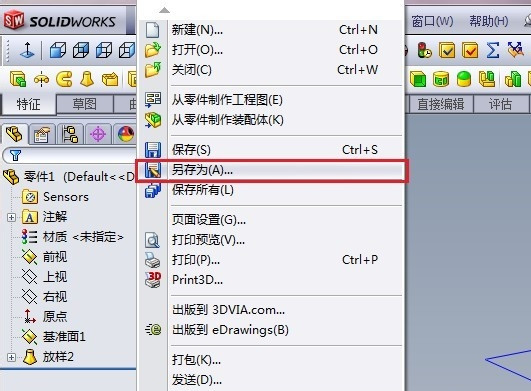
??2、选择eDrawings,想要输出的文件具有测量功能就要在选项(option)进行设定
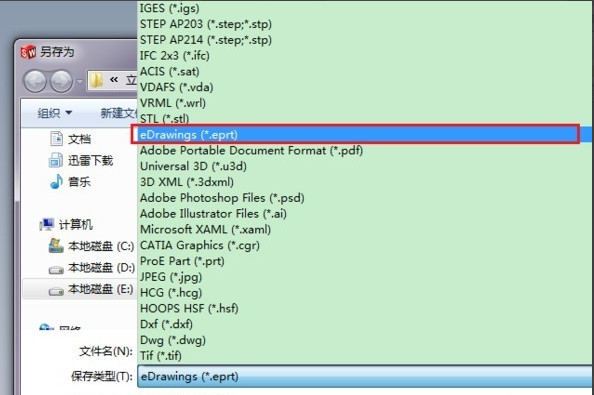
??3、选择“选项”(click option)

??4、勾选“测量功能”(enable measure function)
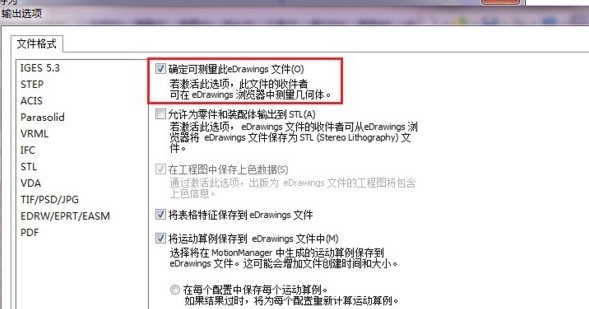
??小编要提醒大家的是免费版本的eDrawings无法使用测量功能,需要升级到Professional版本才行
??5、双击上一步保存的eprt文件,进入eDrawings后就可以测量了
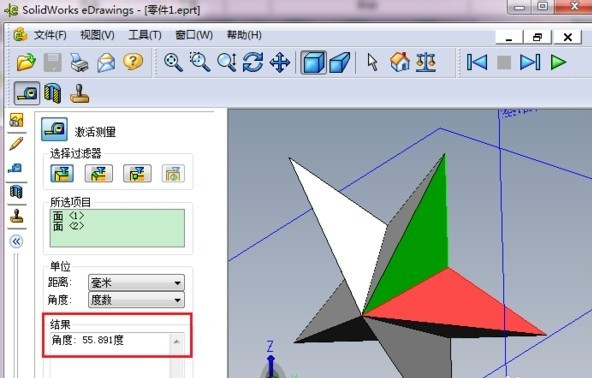
??根据上文讲解的eprt文件的具体打开方法介绍,你们自己也赶紧去打开试试吧!
 天极下载
天极下载






























































