??同学们知道Photoshop这款软件吗?但是你们晓得使用Photoshop的匹配颜色功能怎么搞定照片风格吗?下面教程就呈现了Photoshop中使用匹配颜色功能搞定照片风格的具体操作方法。

??打开Photoshop软件,导入准备好的图片素材,
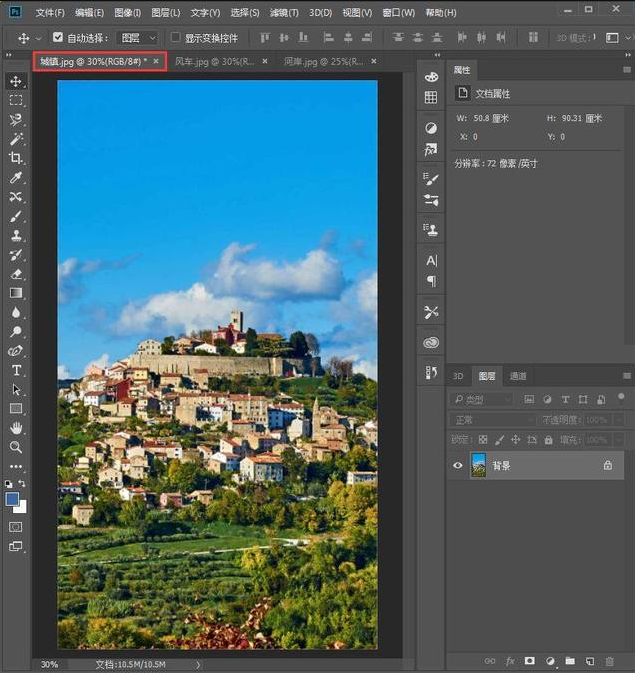

??选择城镇图片,按快捷键【Ctrl+J】,复制一个背景图层,
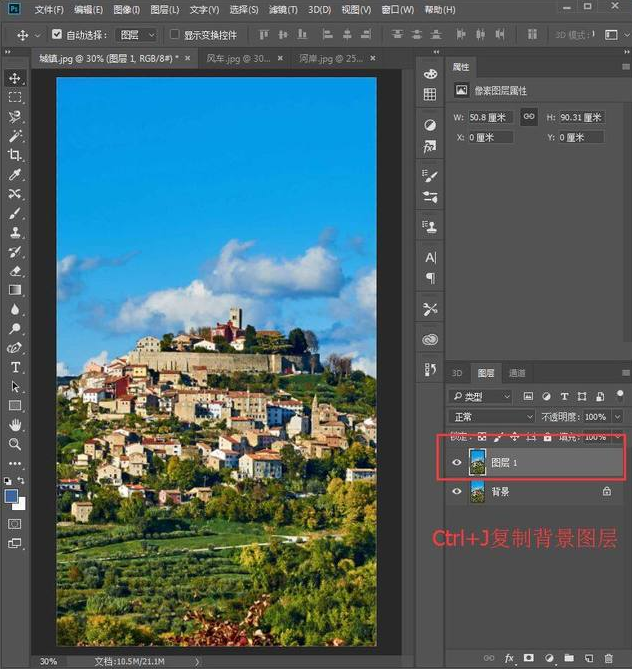
??点击PS菜单栏的【图像】—【调整】—【匹配颜色】,
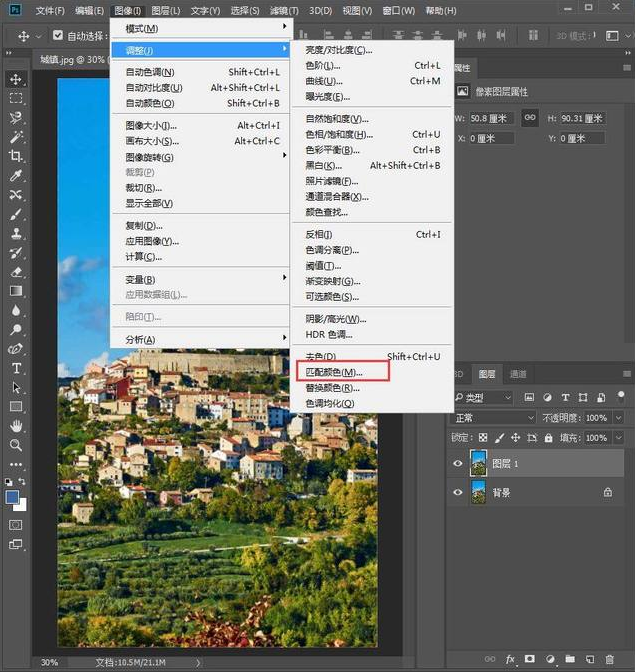
??进入匹配颜色窗口,将【源】设置为【风车.jpg】,点击确定,
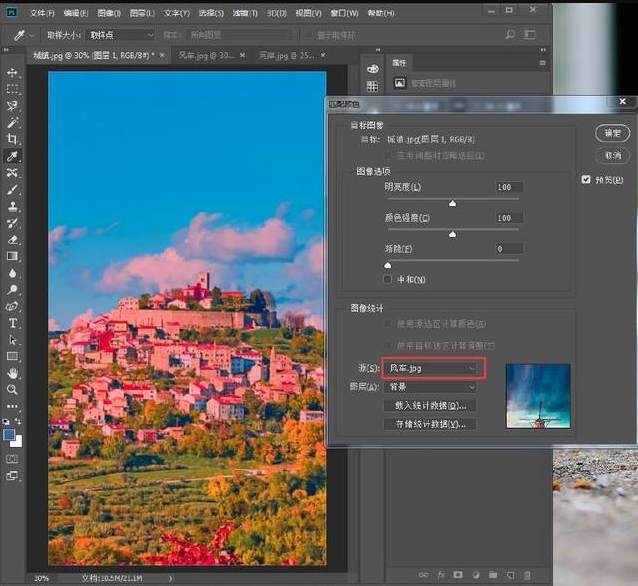
??图片风格就调整好了,看看效果,

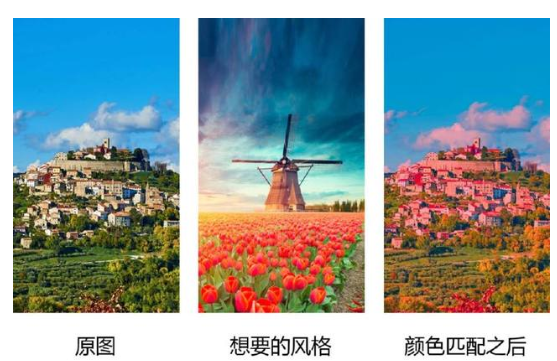
??简单来说,如果你不会进行图片调色,完全可以利用PS的匹配颜色功能将原图风格直接复制粘贴到其他图片,神奇吧!
??根据上文讲述的Photoshop中使用匹配颜色功能搞定照片风格的具体操作方法,小伙伴们是不是都学会操作的方法了呢?
 天极下载
天极下载






























































