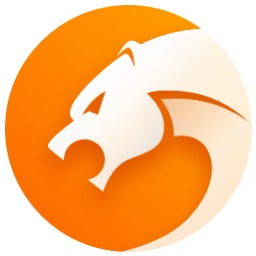说起猎豹浏览器想必大家应该都不陌生,但是你们知道猎豹浏览器如何设置为迅雷下载呢?下面教程内容就为你们带来了猎豹浏览器设置为迅雷下载的具体步骤介绍。

1、单击左上角的猎豹图像--选项,从而打开猎豹浏览器的选项设置
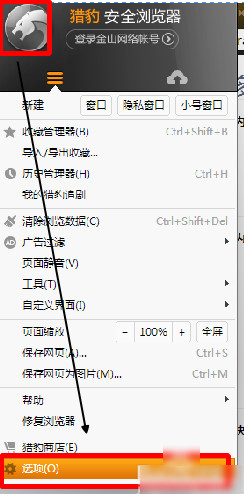
2、在更多设置选项下找到下载设置,单击默认下载工具后的猎豹下载,选择迅雷下载,因为我使用的是尊享版,所以选择尊享版下载。这样设置就完成了
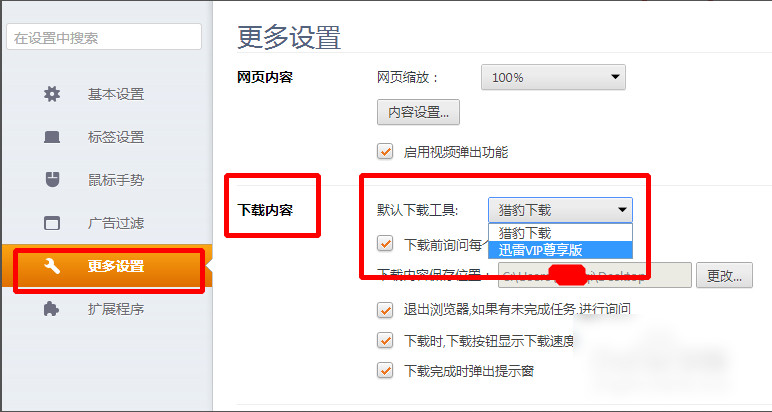
3、我们也可以对下载文件的存放位置进行设置

方法二:猎豹浏览器在弹出下载时是给了用户们自己选择迅雷下载的,如下图,我们只要在猎豹下载时,单击最下面的迅雷下载时,就可以弹出迅雷下载了。
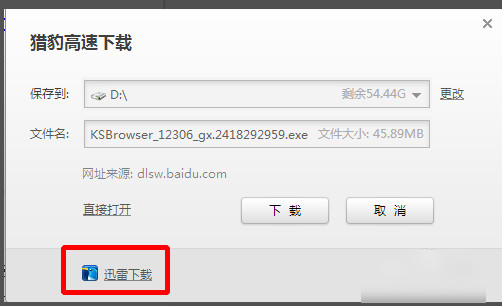
根据上文讲述的猎豹浏览器设置为迅雷下载的具体步骤介绍,你们也赶紧去试试吧!
 天极下载
天极下载