WPS是大家常用的一款办公软件,那么各位了解WPS手机版设置接收到新文档自动打开的具体操作吗?若是不清楚的话,就来学习WPS手机版设置接收到新文档自动打开的图文步骤吧。
1.打开我们的wps手机端(不需要登录账号),进入首页面,点击页面右下角的“我”
2.在“我”页面中点击页面下方齿轮样式的“设置”
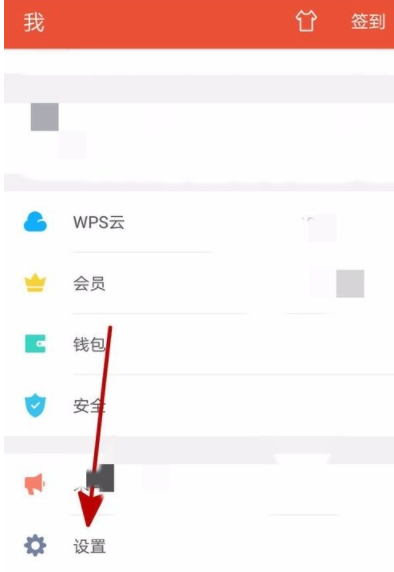
3.进入设置页面,点击页面下方的“文档雷达”
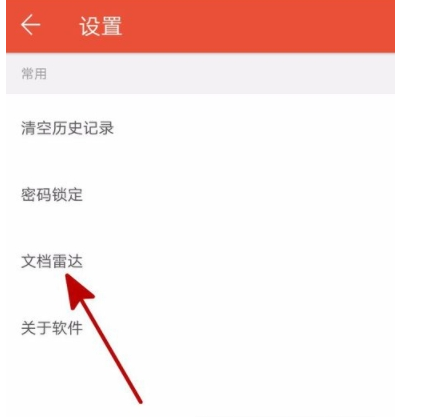
4.在文档雷达页面,默认接收到新文档自动打开是关闭,显示灰色,我们点击选择按钮
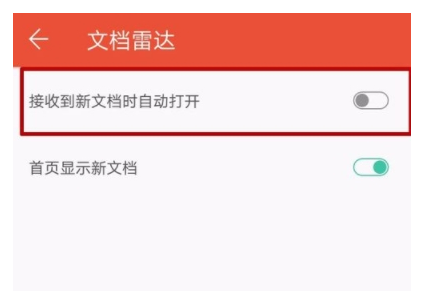
5.页面按钮亮起表示接收到新文档自动打开已经完成设置,不需要保存设置,退出即可
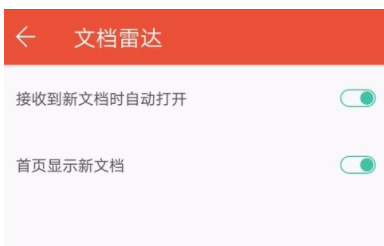
上面就是小编为大家带来的WPS手机版设置接收到新文档自动打开的图文步骤,希望对大家能够有所帮助哦。
 天极下载
天极下载































































