大家或许还不清楚win7系统应用程序不能正常启动的处理过程,那么下文就讲解win7系统应用程序不能正常启动的处理方法,希望能够帮助到大家。
1、更改“本地组策略”的设置而使程序正常启动运行,开始-运行(输入gpedit.msc)-确定或者回车;如图所示:

2、我们在打开的“本地组策略编辑器”窗口找到:用户配置,并点击:用户配置前面的小三角;如图所示:

3、在“用户配置”的展开项中找到:管理模板,点击:管理模板前面的小三角;如图所示:
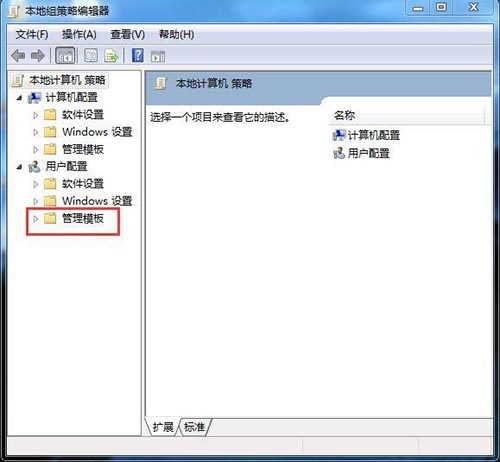
4、在“管理模板”的展开项中找到:系统,并用左键单击:系统;如图所示:
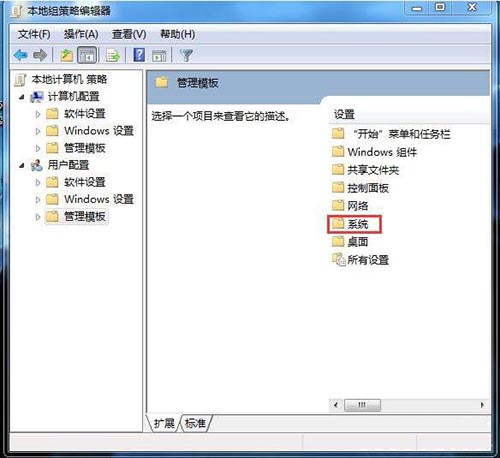
5、我们用鼠标左键按住右边的滑块向下拉,找到“组策略”下的:不要运行指定的Windows应用程序;如图所示:
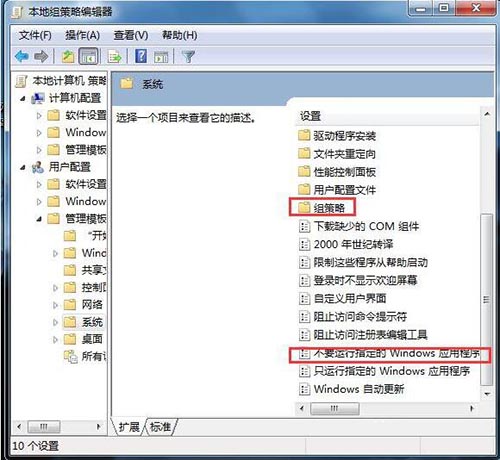
6、用鼠标左键双击:不要运行指定的Windows应用程序,在弹出的“不要运行指定的Windows应用程序”窗口,点:已禁用,再点:确定,退出“本地组策略编辑器”。如图所示:
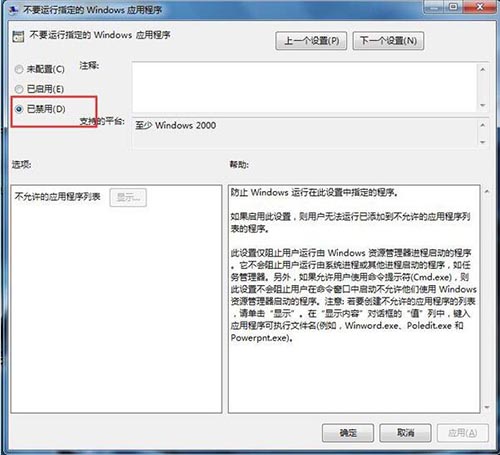
上面就是小编为大家带来的win7系统应用程序不能正常启动的处理过程 ,希望对大家能够有所帮助哦。
 天极下载
天极下载






























































