有很多朋友还不清楚Apple Music取消自动续费的简单操作,所以下面就讲解了Apple Music取消自动续费的教程,来下文看一看吧。
1、首先,打开iPhone的「音乐」
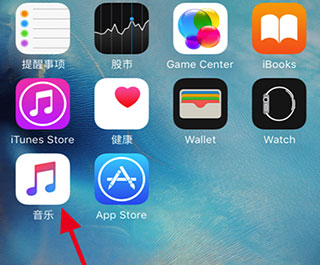
2、点击左上角的头像
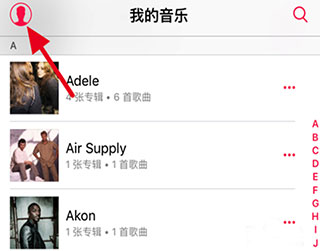
3、再选择「查看 Apple ID」
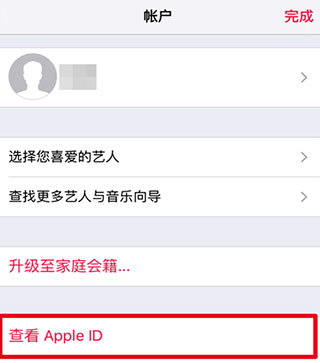
4、打开账户设置后,找到「订阅」,点击订阅下的「管理」
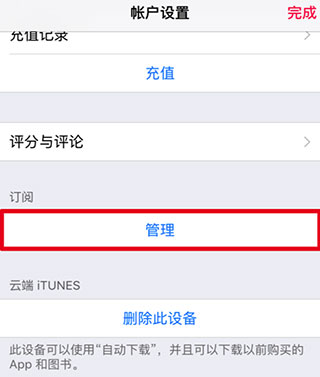
5、可以看到免费订阅的到期日期,找到「自动续订」
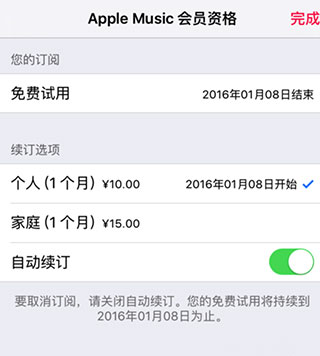
6、将「自动续订」后的开关关闭,即可关闭自动续订
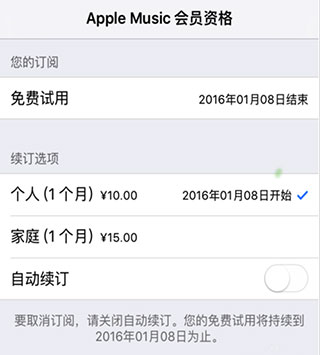
上面就是小编为大家带来的Apple Music取消自动续费的简单操作教程,希望对大家能够有所帮助哦。
 天极下载
天极下载































































