有很多朋友还不清楚微信修改聊天背景的简单操作,所以下面小编就讲解了微信修改聊天背景的操作过程,来下文看一看吧。
打开微信,在我的选项里面找到设置功能,大多功能都可以在设置里面找到,如图。

打开设置后,找到聊天,打开,里面有聊天背景选项,点击它。如图
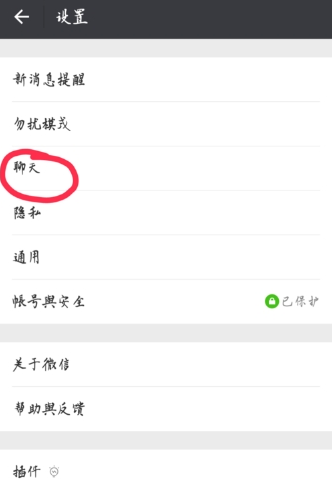

聊天背景里有三种方式可以设置背景图片,一是系统自带的图片,而是从手机相册中找,三是现在拍。如图

系统自带的图片有好几张,大部分人应该喜欢,只不过有些需要下载才能使用。如图

选择好图片后,聊天背景设置完成了。其实这样就好了吗?不,还没有,如果想把所有的聊天背景都换成这个图片就需要如图所示。

设置完成后,我们可以点击好友,在聊天界面可以看到聊天背景以及修改完成了。如果想设置单个的,点击聊天界面的右上角,找到设置当前聊天背景,步骤同上。

上面就是小编带来的微信修改聊天背景的简单操作教程 ,希望可以帮助到大家。
 天极下载
天极下载



































































