这篇文章大家讲解在TIM里查询历史聊天文件的操作流程,想学习在TIM里查询历史聊天文件的亲们就赶紧和小编一起来学习一下吧。
1.打开TIM并进行登录,登录成功后,选择上方右侧的云文件。
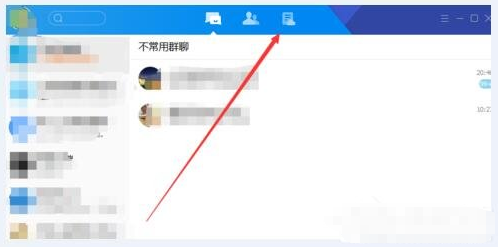
2.在“云文件”界面,点击上方的“放大镜”搜索按钮。
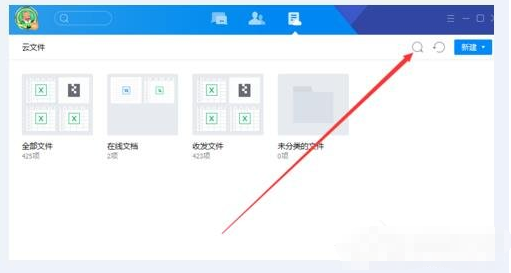
3.在搜索框,我们可以直接输入文件名称进行搜索,也可以选择下方的按类型搜索,如选择文档,我们选择“文档”类型。
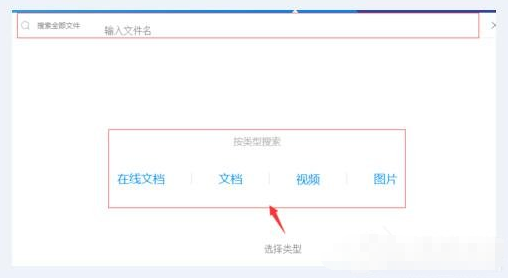
4.选择“文档”后,列表会自动出现TIM中所有的文档,可以对文档进行查看和检索。
在上方搜索框输入需要检索的文件名。
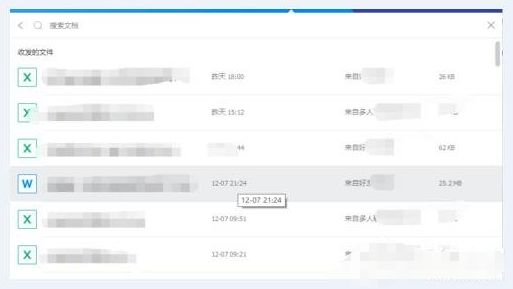
5.下方的“收发文件”列表中会根据文档名称进行检索,显示出相应文档。
选择需要查看的文档,右击,点击“下载”按钮,将文档下载下来进行查询即可。
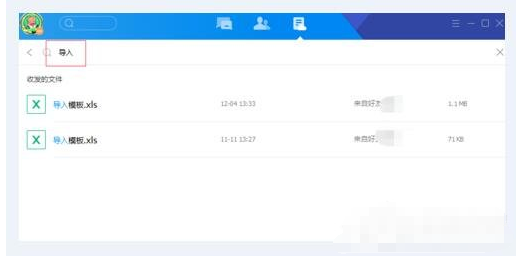
上面就是小编带来的在TIM里查询历史聊天文件的操作流程,小伙伴们都学会了吗?
 天极下载
天极下载































































