很多小伙伴们还不会处理Win7误删回收站的问题,所以下面呢,小编就讲解了Win7误删回收站的详细操作。一起来学习学习吧!
方法一
1、在桌面空白的地方单击右键,在跳出来的属性中选择个性化;
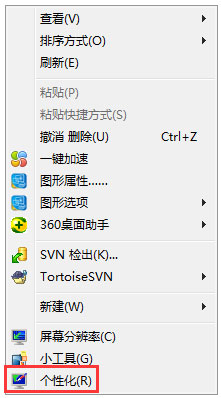
2、点击更改桌面图标,然后会跳出一个桌面图标设置,对桌面上固有图标的更改;

3、在桌面图标设置中你可以看到回收站前面未勾选,勾选了前面的方框之后,点击确定;
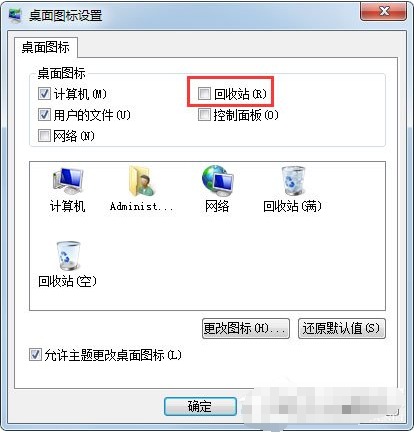
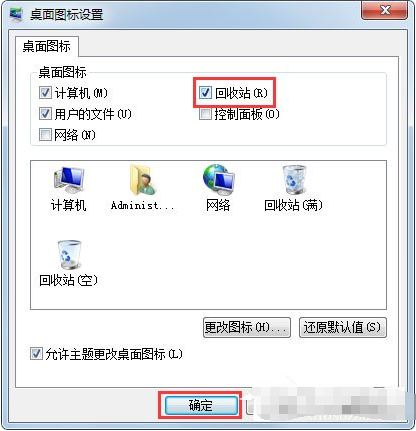
4、你就会在桌面上看到回收站的图标出现了。
方法二
1、在控制面板上的外观和个性化中,选择更改主题;
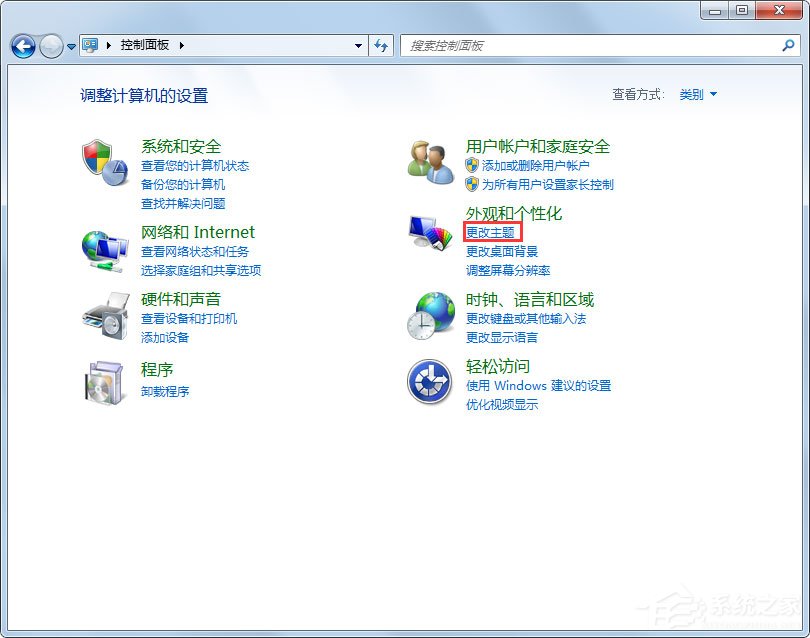
2、点击更改桌面图标也能来到桌面图标设置里,方法就和第一种一样。
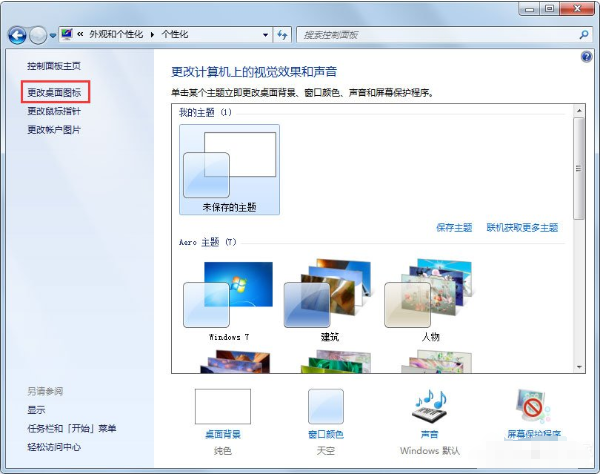
上面就是小编带来的Win7误删回收站的详细处理教程,小伙伴们都学会了吗?
 天极下载
天极下载






























































