许多朋友都喜欢使用ps绘图,那么你们清楚ps制作出特殊字体的具体操作吗?若还不了解,就来学习学习ps制作出特殊字体的教程吧。
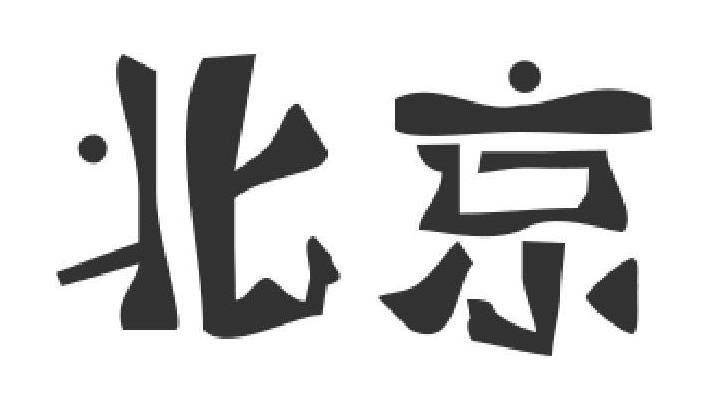
1、打开ps ,新建一个500*500px的文档,背景色为白色,
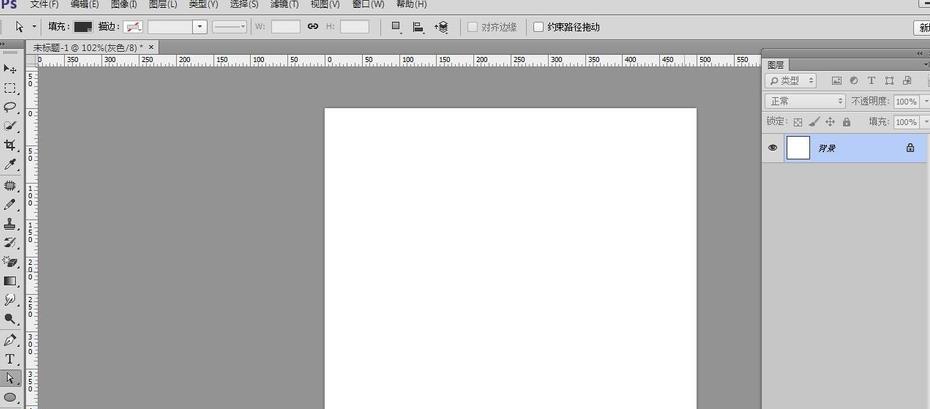
2、用横排文字工具在文档中输入自己想要输入的文字,小编输入的是北京,字体是迷你简稚艺,字号选择134,大小根据文档实际的大小来定,点击对号
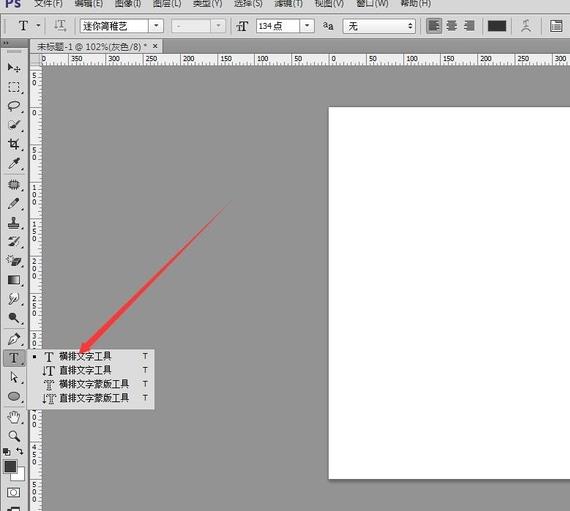

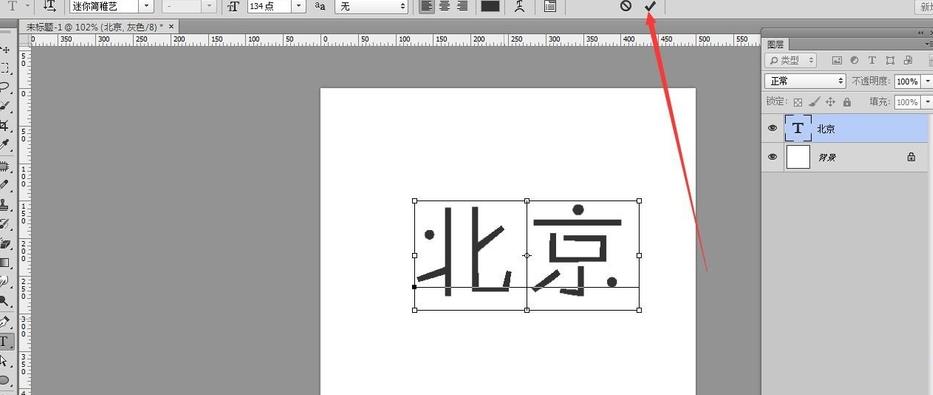
3、然后选中文字北京这个文字的图层,鼠标右键选择转换为形状,会出现可多小点点,证明现在已经是可编辑的状态了
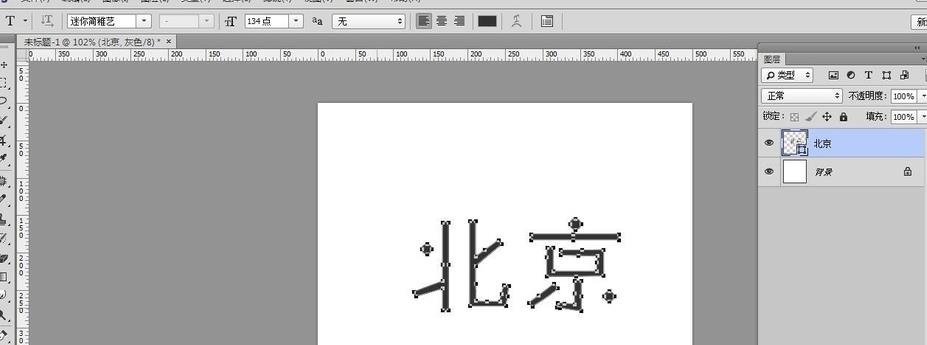
4、用直接选择工具,选中某一点,来编辑,(编辑的时候最好把文档放大,)
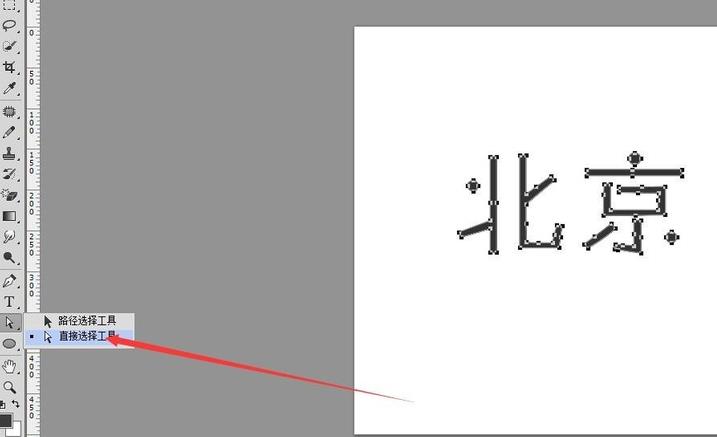
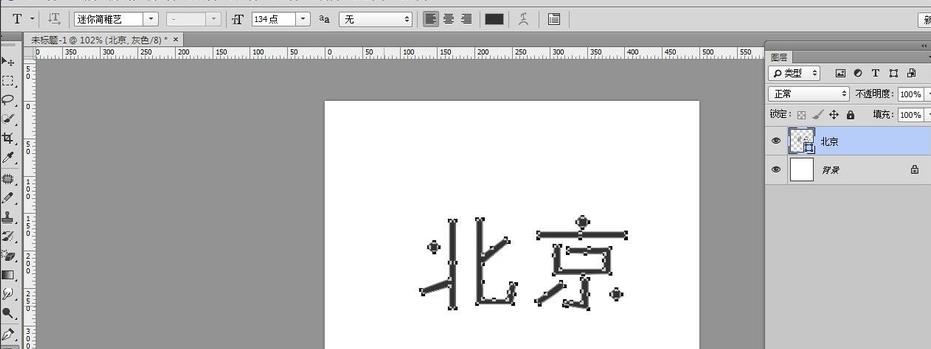
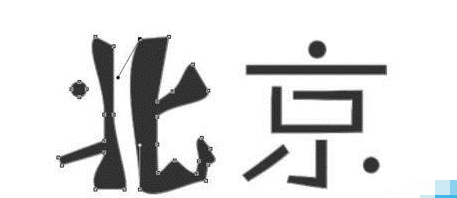
5、可以根据自己的喜好把字调成自己喜欢的样子,有多任性就要多任性,是不是可好玩呢,大家可是试一下!
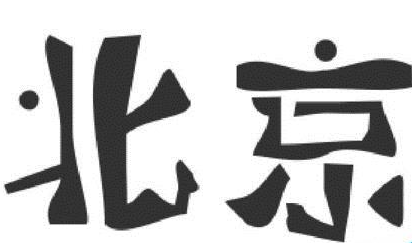
上面就是小编为大家带来的操作教程,希望对大家能够有所帮助哦。
 天极下载
天极下载































































