你是否知道word设置调整行距的详细操作流程?今天小编就讲解了word设置调整行距的操作步骤哦,下面我们就一起去学习学习吧。
首先在word中选中要调整行距的文本。
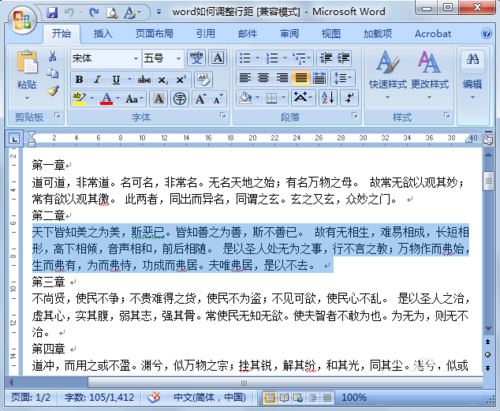
然后在选中的文本上单击鼠标右键,选择段落。
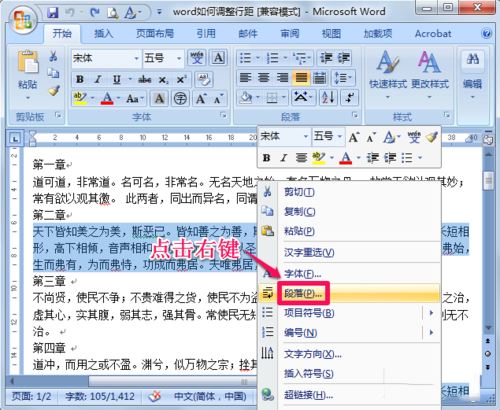
或者在选择文本之后,点击菜单栏上面的图标,展开段落。
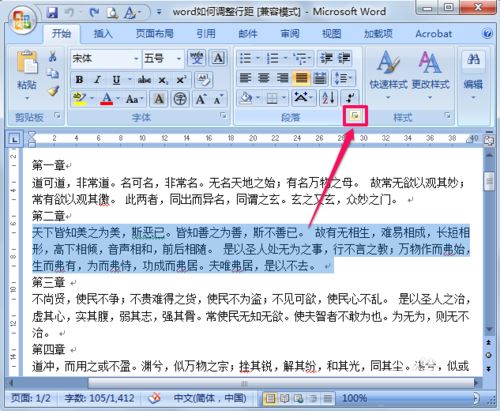
在行距中可以选择单倍行距、1.5倍行距、2倍行距以及固定值等等。
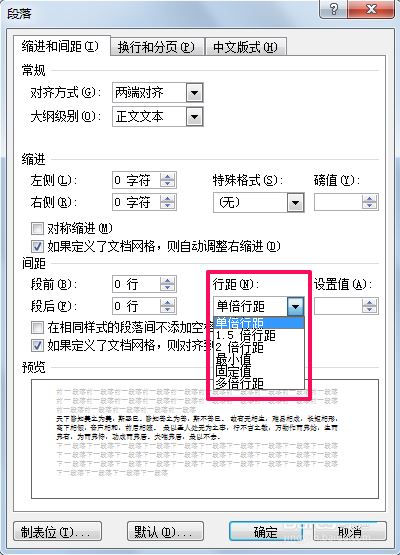
我们来看一下2倍行距的效果。
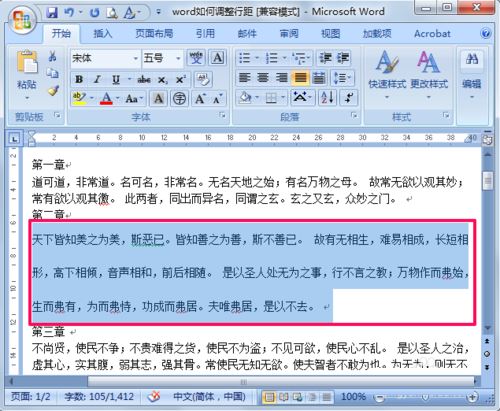
这里说一下,除了设置单倍、1.5倍、双倍以及多倍行距外,还可以选择固定值,通过调节数值来精确的调整行距大小。
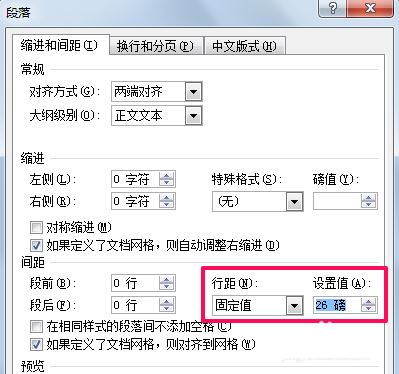
出了设置行距外,有时还会为标题单独设置段前、段后的行距。
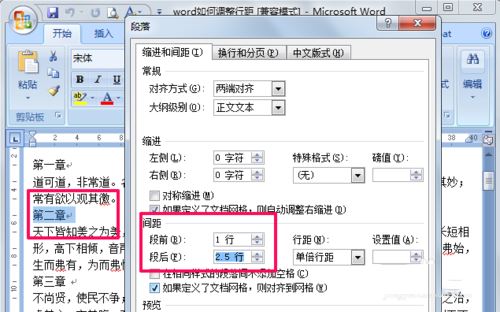
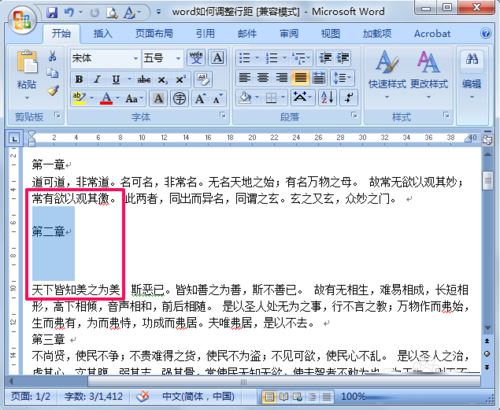
上面就是小编带来的word设置调整行距的详细操作流程,你们都知道了吗?
 天极下载
天极下载







































































