使用photoshop如何制作出铝文字呢?相信不少用户还不太熟悉,那就一起去下文学习下使用photoshop制作出铝文字的详细方法。
在ps软件中,新建一个800*800的文档,背景色为黑色,字体为白色,如图所示
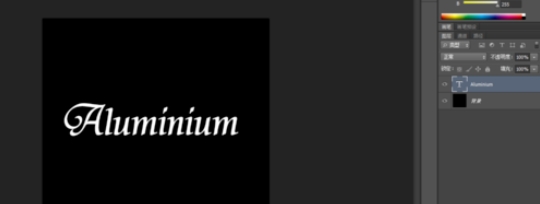
双击字体的图层样式,调整一下投影和渐变叠加,如图所示
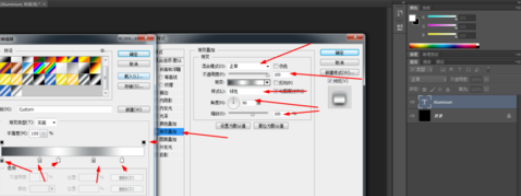
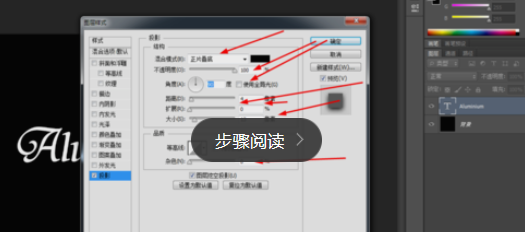
接着再调整一下内发光和外发光,如图所示
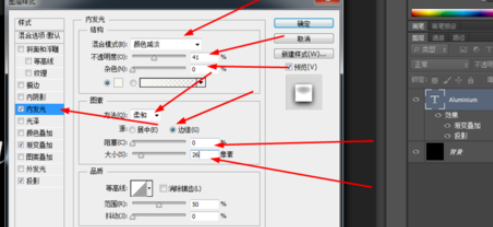
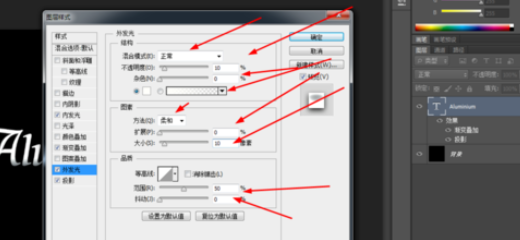
最后调整一下斜面和浮雕,纹理,如图所示
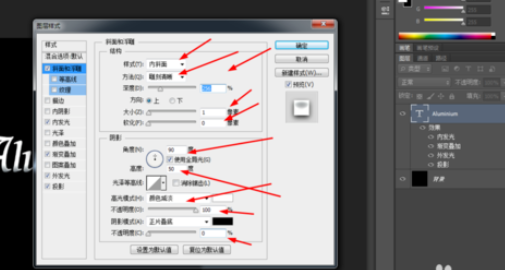
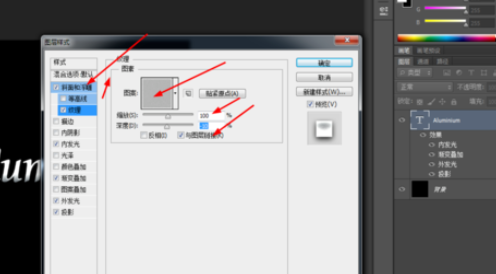
接着把字体图层和背景层合并,然后在滤镜中——渲染——镜头光晕,如图所示
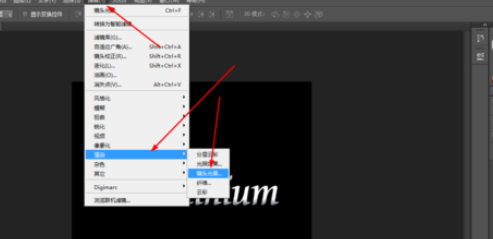
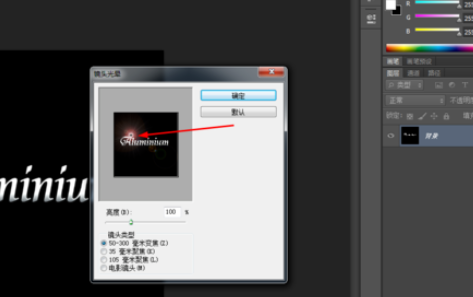
效果如下图所示
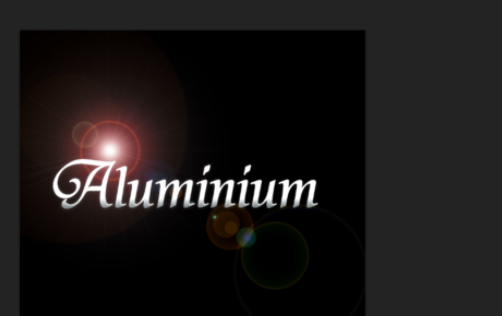
上文就是使用photoshop制作出铝文字的详细方法,大家都学会了吗?
 天极下载
天极下载






























































