最近一些朋友下载ppt2010之后,却不会使用ppt2010录制声音,那么怎么办呢?大家可以去下文看一看使用ppt2010录制声音的简单教程哦。
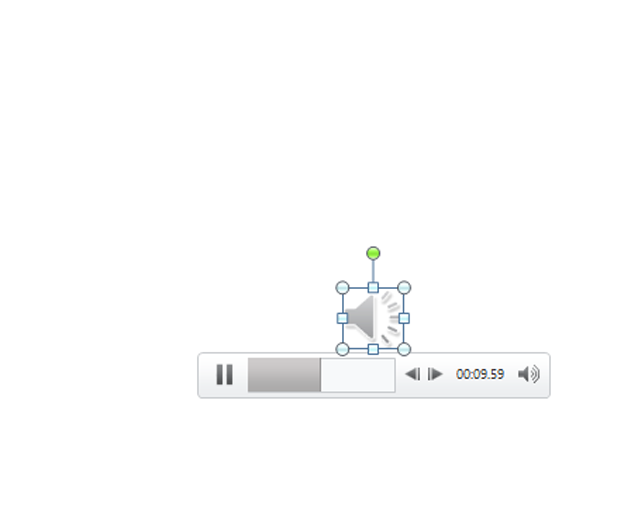
1、执行开始-ppt2010应用程序,启动ppt2010,新建一个空白文档。
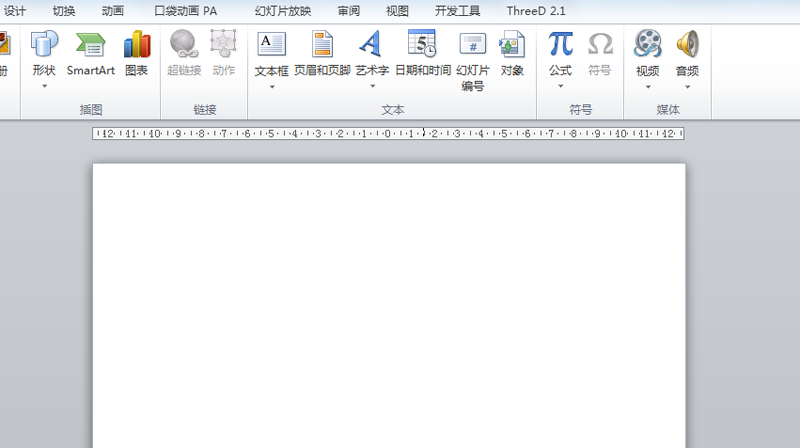
2、执行插入-音频命令,从下拉菜单中选择录制音频选项。
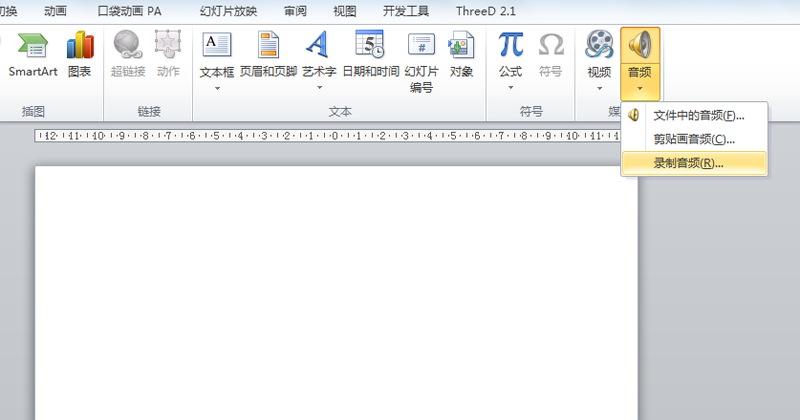
3、在弹出的录音对话框窗口中,点击圆点按钮开始录音。
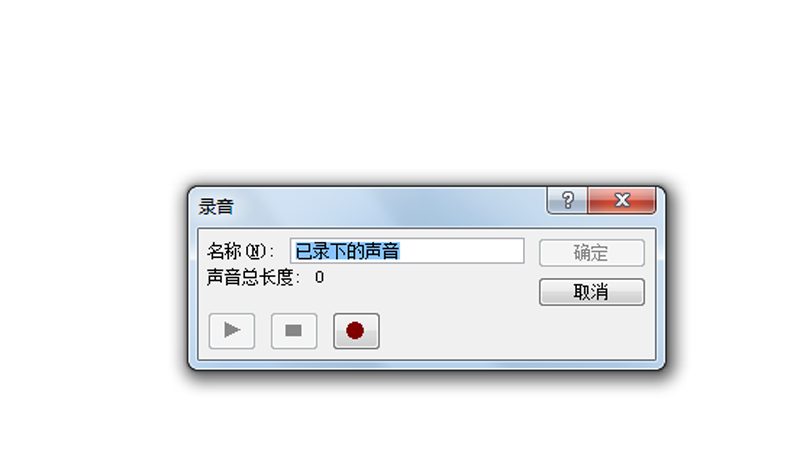
4、如果是笔记本可以直接对着电脑说话即可,如果是台式机则需要对着麦克说话即可。

5、录制完成后,点击停止按钮,接着点击确定按钮即可。
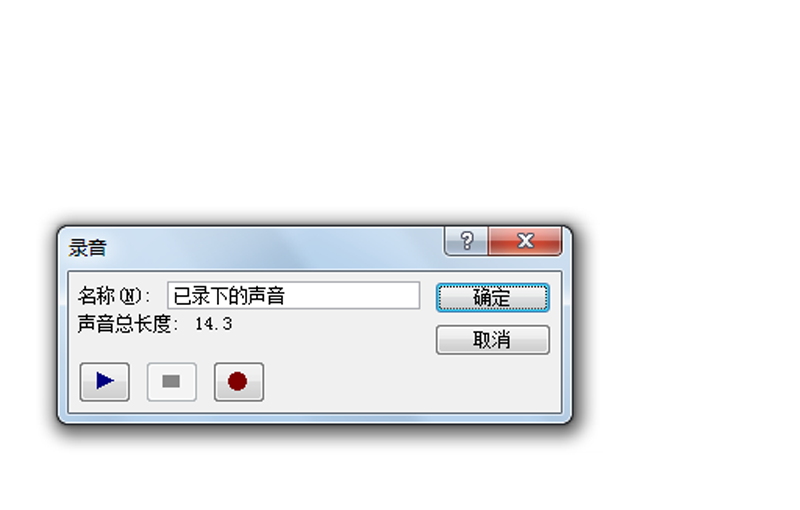
6、等待一会,在页面上就会出现小喇叭的标志,点击播放按钮就可以播放刚才录制的声音了。

上面就是小编带来的使用ppt2010录制声音的简单教程,你们都学会了吗?
 天极下载
天极下载






























































