如果你想要制作一个带背景音乐的相册,iSee图片专家可以帮你实现。下文就是使用iSee图片专家制造出带背景音乐相册的详细方法。
打开iSee图片专家软件,在菜单栏选择“幻灯片”下的“合成相册程序”。如图所示

点击程序框左上角的“添加图片文件”按钮,添加用来制作相册的图片。如图所示
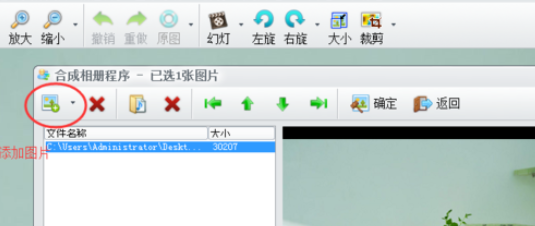
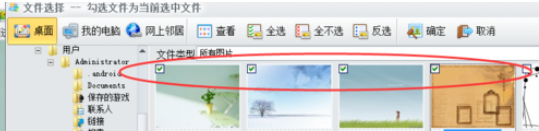
添加完图片后,你可以利用程序框上方的“上调”和“下调”功能对图片进行位置顺序调整。然后,添加背景音乐,点击那个添加背景音乐的按钮,如图所示
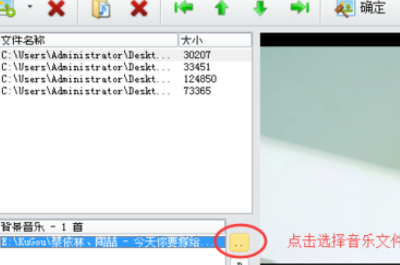
添加完背景音乐后,调整好”间隔“、”顺序“、”大小“以及”背景“后,就可以点击”确定“,储存相册了。
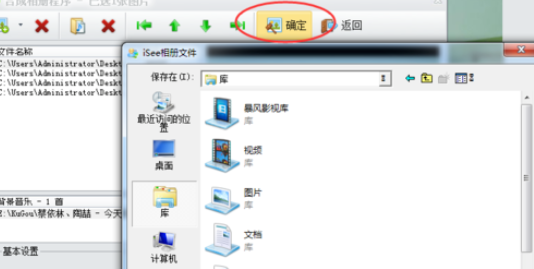
这样,带有背景音乐的相册就制作完成了。
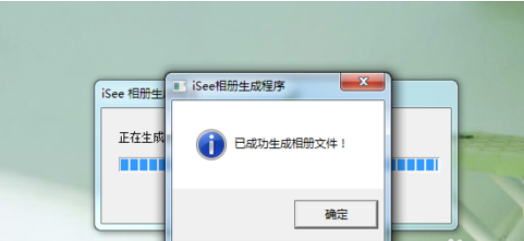
上文就是使用iSee图片专家制造出带背景音乐相册的详细方法,大家都学会了吗?
 天极下载
天极下载






























































