在Mac中装windows系统的朋友也许会遇到一些问题,下文介绍的是Mac装windows系统色温偏冷的解决方法,希望能够帮助到大家呢。
Mac装windows系统色温偏冷的解决方法介绍
1、首先 启动你的Windows系统,进入Macintosh HD磁盘,然后进入目录Library(磁盘根目录下的)/ColorSync/Profiles/Displays 中

2、然后你会看到一个文件名格式为Color LCD-xxxxxxxx-xxxx-xxxx-xxxx-xxxxxxxxxxxx.icc的文件,将ta复制到Win的桌面

3、然后,进入控制面板,在如图位置中搜索“颜色管理”
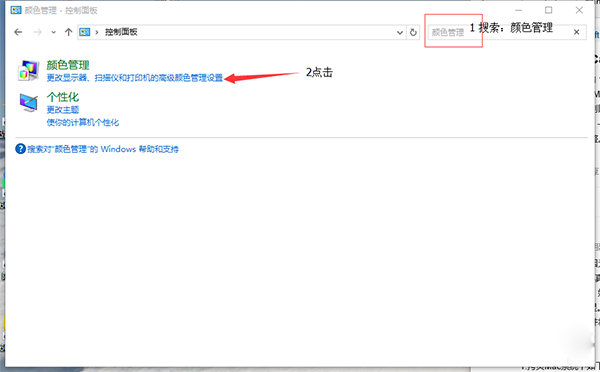
4、进入后点击高级
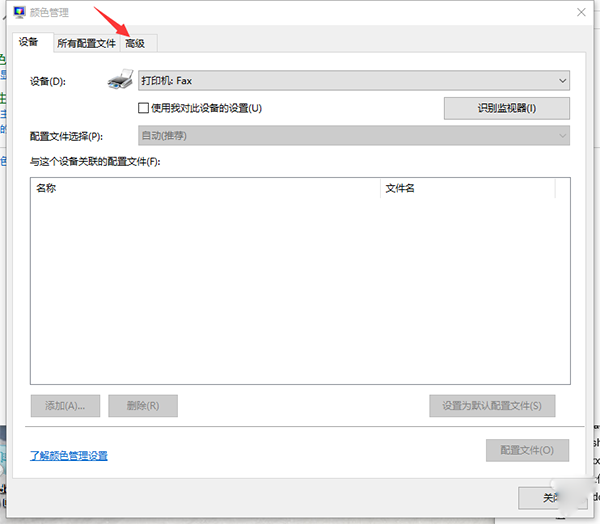
5、然后点击左下角的“更改系统默认值”
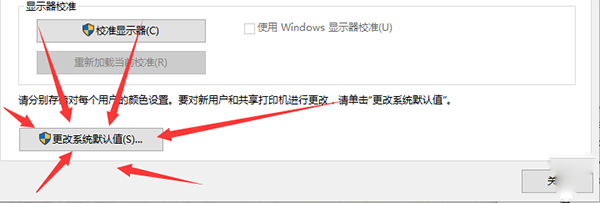
6、在新弹出的页面中选择 设备为显示器
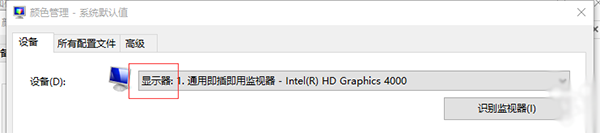
7、然后添加配置文件
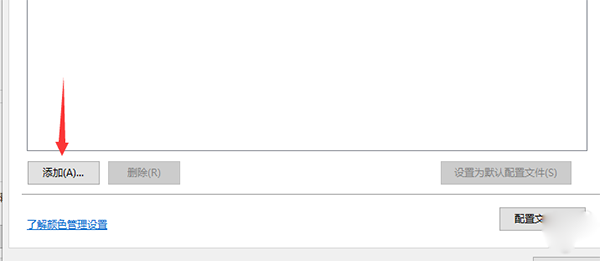
8、选择刚才导出到桌面的配置文件
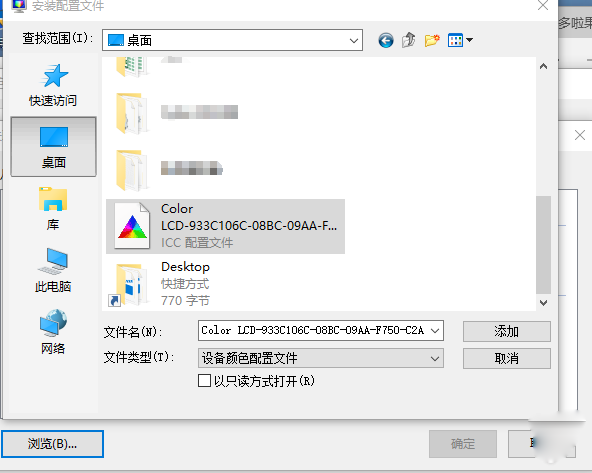
9、导入完毕后点击确定,回到颜色管理中,想设备的配置文件设置为Display 完事后关闭。
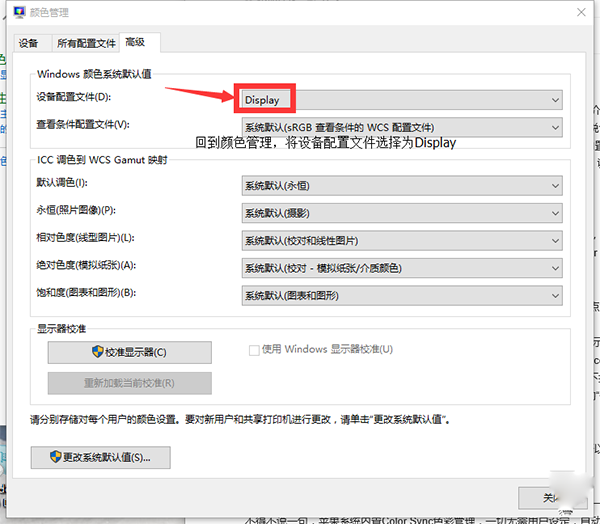
10、最后重启一次系统,你就会发现Win的色温和Mac OS X 的色温一样了。
以上就是Mac装windows系统色温偏冷的解决方法了,大家都学会了吗?
 天极下载
天极下载






























































