eclipse你们应该都熟悉吧,今天小编给大家带来了在eclipse中设置字体大小的具体方法介绍,相信对大家会有所帮助的。
具体如下:
1、点击菜单栏的Window按钮;
2、点击Preference;
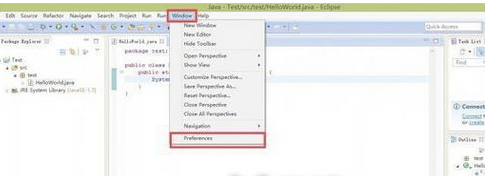
3、点击General按钮旁边的三角形;
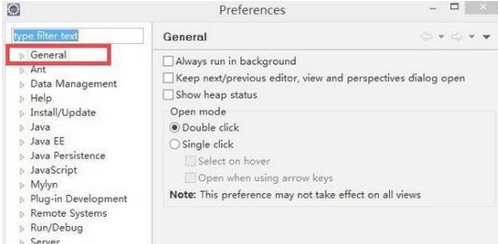
4、单击 Colors and Fonts 再双击 JAVA ;
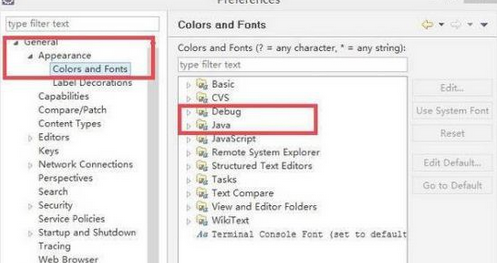
5、双击 Java Editor Text Font ;
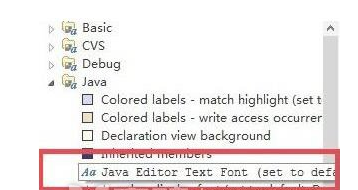
6、选择自己的喜好即可;
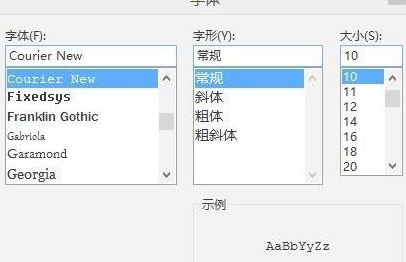
7、在刚才选择Debug,然后选项第一个 Console font ;
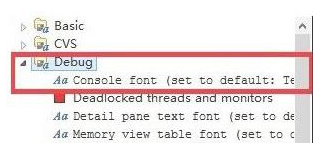
8、调整输出输出字体。
以上就是在eclipse中设置字体大小的具体方法了,大家都学会了吗?
 天极下载
天极下载






























































