相信有一大部分人对于eclipse中的svn插件不是很熟悉,别担心,下文讲的就是安装和使用eclipse svn插件的教程,快来学习一下吧,希望可以帮助到有需要的小伙伴。
eclipse svn插件在线安装方法:
1、需要安装eclipse。
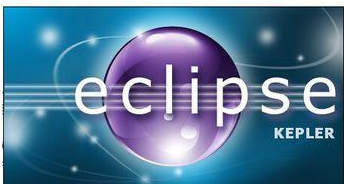
2、安装之后,打开eclipse,点击“帮助”,之后选择“安装新软件”。
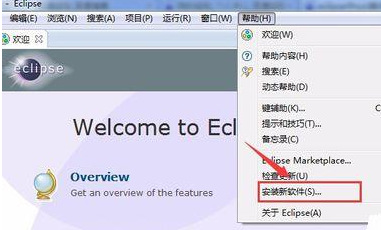
3、之后,在弹出的安装页面,点击“添加”,在添加页面填写
名称: Subclipse 1.6.x (Eclipse 3.2+)
位置: //subclipse.tigris.org/update_1.6.x
填写完成之后,点击“确定”。
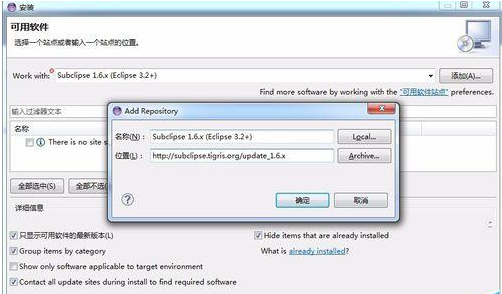
4、之后,对应的列表中会显示相应的资源,勾选所有的资源。
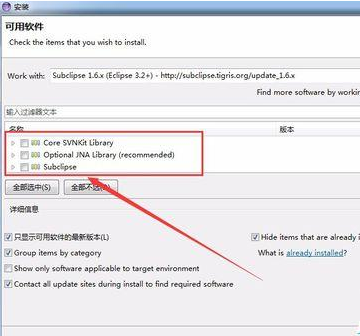
5、在勾选完成之后,点击“下一步”,进行资源信息的在线检查。
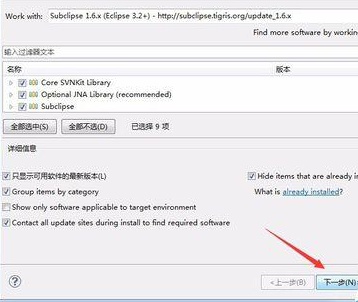
6、进入到在线检查的页面,整一个页面是不能被操作的(安装插件需要联网)
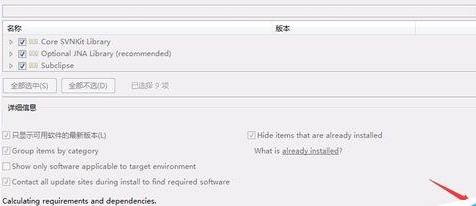
7、检测到插件信息之后,会出现如下图的显示。点击“下一步”。
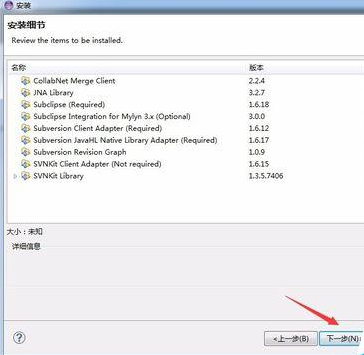
8、进入到“许可”页面,选择“我同意.....”选项。点击“下一步”。
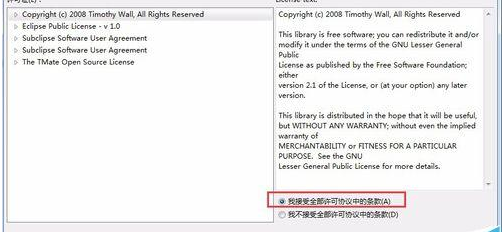
9、进入到下载以及安装的页面。如下图。可以通过点击“在后台运行”。实现后台安装,不影响其它的操作、
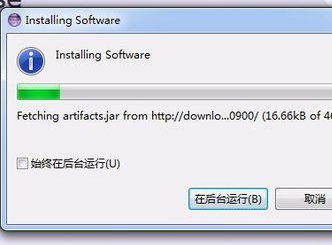
10、在安装完成之后,会出现如图所示的警告提醒,点击“确定”即可。
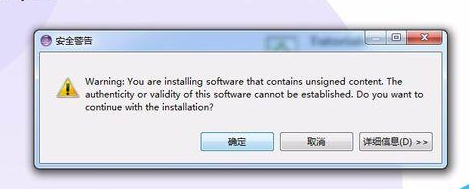
11、之后,再次点击“窗口”菜单,选择“首先项”。
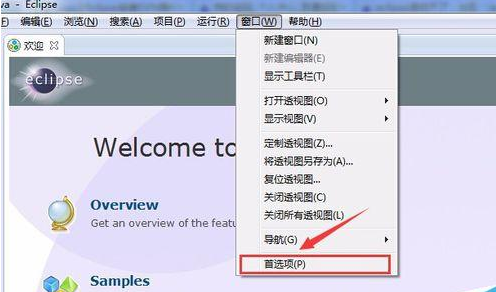
12、最后,在“小组”(英文中是Team)中会看到SVN的选项,即表示安装已成功。
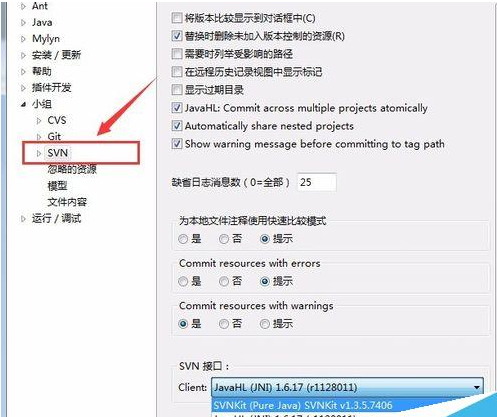
注意事项:eclipse英文版本的和上述操作一样,进行相应的插件安装。
eclipse svn插件怎么使用
在Eclipse中导入文件
在import中选择 从svn导入
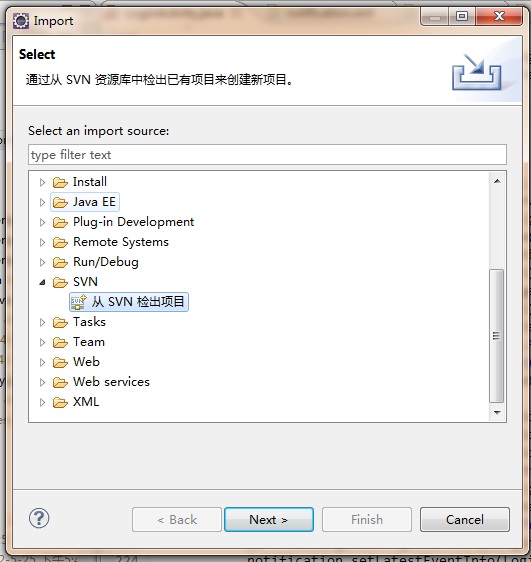
已经有的项目附加到svn中
选择项目,右键,弹出菜单后,选择team分享
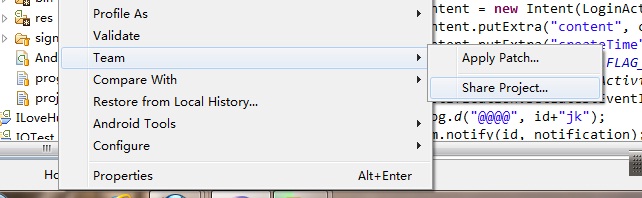
选择svn ,分享
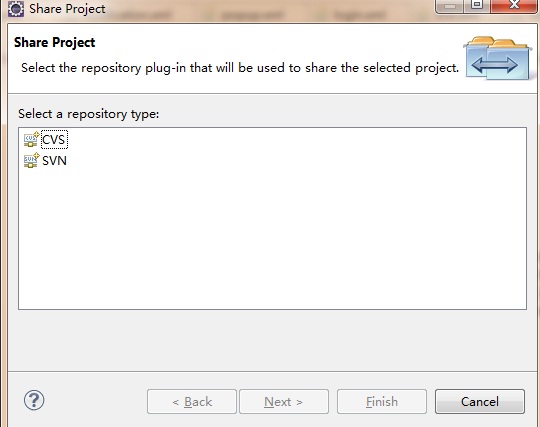
eclipse 中文件没有svn管理图标,解决
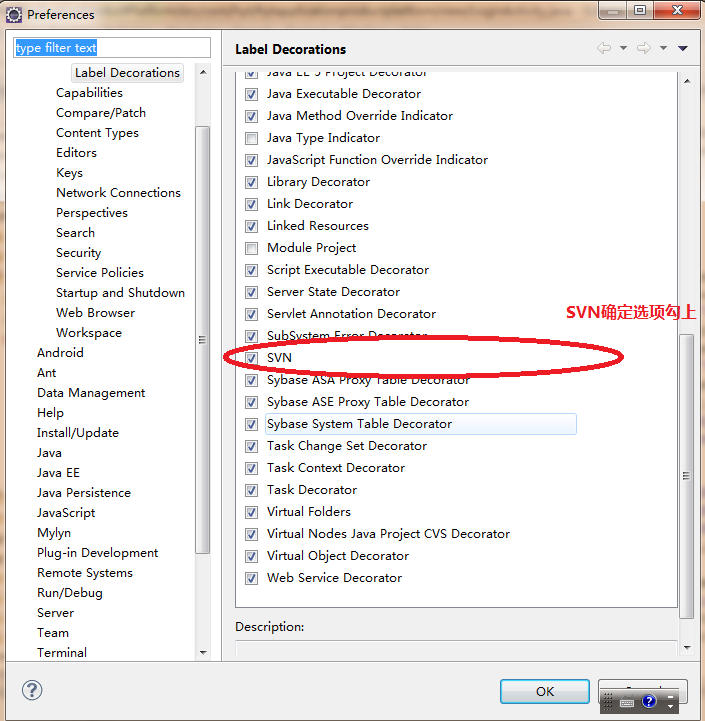
svn 吧项目的bin,等中间文件也管理起来了
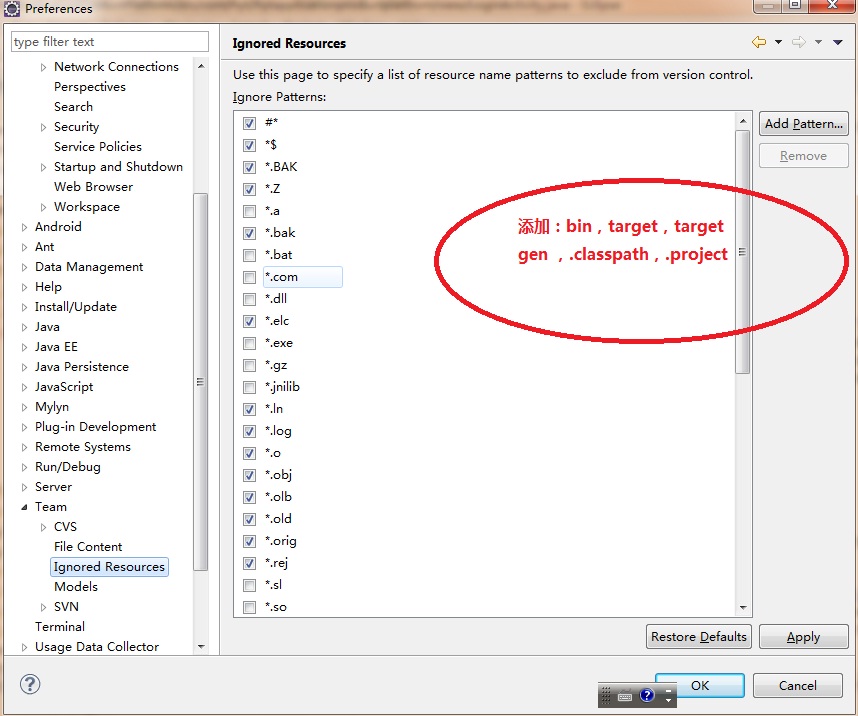
总结:以上就是小编为大家带来的全部eclipse svn插件安装和使用的相关内容了,不知道大家的问题有没有解决呢。
以上就是怎么在线安装eclipse svn插件的全部内容了,大家都学会了吗?
 天极下载
天极下载



































































