Eclipse被广泛应用,那Eclipse中如何使用Working set管理项目?下面就是小编带来的教程,很简单哦,看完之后你也来试试吧!
1、启动Eclipse。在Eclipse的左侧是PackageExplore,点击PackageExplore右上角的ViewMenu菜单,可以看到Package Explore的两种展现方式:Project和Working Set。
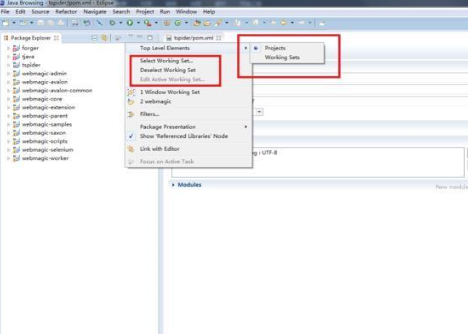
2、以Working Set为单位的Package Explorer
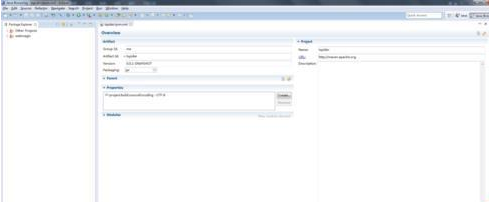
3、新建Working Set。在Package Explorer的空白处单击右键,在弹出菜单中依次选择New -> Java Working Set。
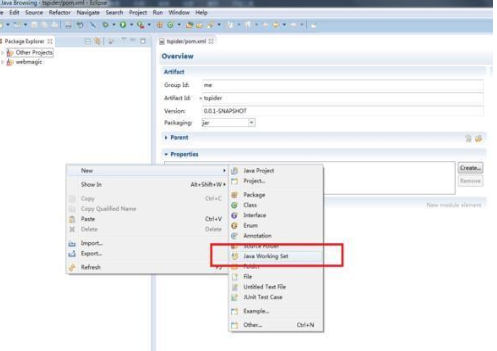
4、配置working set。在弹出的对话框中输入working set的名称,同时可以将package explorer中现有的project加入到新建的working set中去。
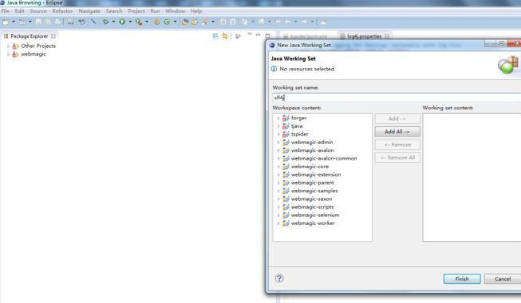
5、导入新项目。选择新建的working set,单击右键,选择Import,导入一个新项目。
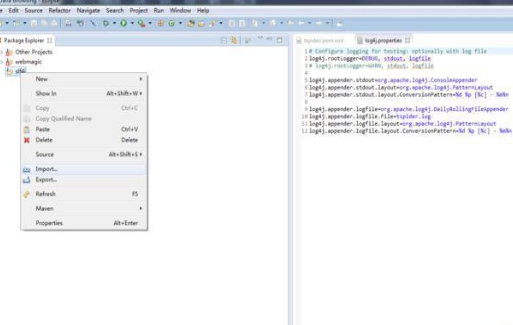
6、导入后的项目视图
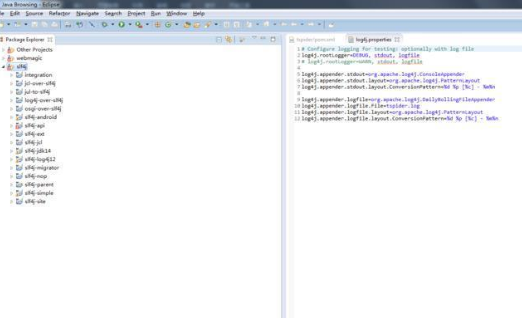
注意事项:
Eclipse提供的Working set其实是项目的一种归类方式,与项目本身无关,因此一个项目可以被分配到多个不同的Working set中,没有被分配Working set的项目,默认被分配到一个名叫Other Projects的Working set中。
以上就是Eclipse中使用Working set管理项目的方法,希望可以帮助到大家。
 天极下载
天极下载






























































