你们知道excel2013如何添加误差线吗?不少小伙伴对误差线都还不太了解吧,那么下面就来看看excel2013添加误差线教程吧。
excel2013添加误差线的使用教程:
添加误差线的教程1:点击图表工具——设计——添加图表元素。

添加误差线的教2:点击误差线——标准误差——百分比误差——标准偏差——其他误差线选项。

添加误差线的教程3:如图所示点击标准误差。
分为X轴偏差——Y轴偏差。X轴偏差向右。
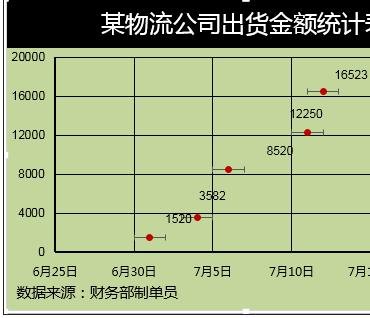
2.误差线设置
添加误差线的教程1:图表工具——格式——系列出货金额Y误差——设置所选内容格式。
负偏差。
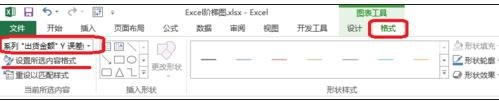
添加误差线的教程2:.图表工具——格式——系列出货金额X误差——设置所选内容格式。
正偏差。

添加误差线的教程3:点击设置误差线格式——通过自定义(指定值)来对误差进行设置。
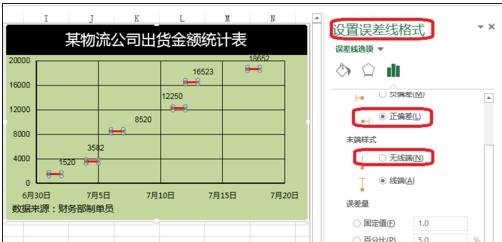
添加误差线的教程4:.点击设置误差线格式——填充,对误差线的颜色等进行设置。
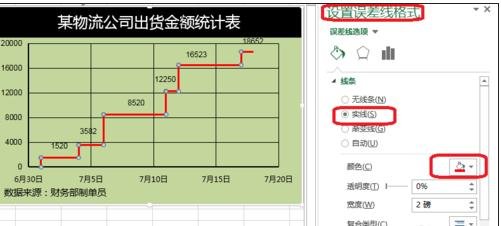
以上就是excel2013添加误差线教程,希望可以帮助到大家。
 天极下载
天极下载








































































