怎么在Word2003中设置四周型环绕图片?下面小编带来了在Word2003中设置四周型环绕图片的具体方法,希望阅读过后对你有所启发。
Word 2003设置四周型环绕图片的方法
打开word 2003文档,键入文字
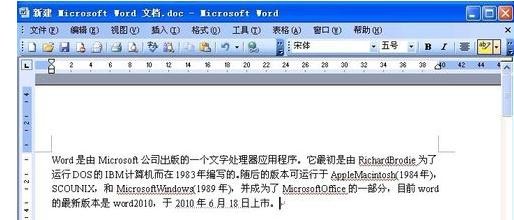
单击菜单栏的“插入”,出来的菜单单击“图片”,在下一级菜单单击“来自文件”命令

浏览到存储图片的位置,选中,单击“插入”按钮
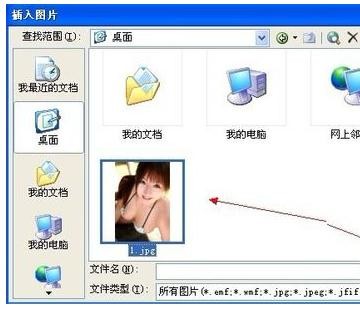
单击插入word文档中图片,此时会出现“图片”工具栏

单击“文字环绕”按钮,在弹出的菜单单击“四周型环绕”

以上就是在Word2003中设置四周型环绕图片的具体方法了,大家都学会了吗?
 天极下载
天极下载








































































