如何在excel2003中画分割线?今天小编就为大家带来了excel2003画分割线的教程,有需要的小伙伴可以一起来看看喔。
excel2003画分割线的方法
画分割线步骤1:首先你先把 日期姓名打进入
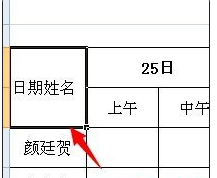
excel2003画分割线的方法图1
画分割线步骤2:然后 在2个词之间按空格。到2个数字分离下上(还可以ALT+ENTER 行内换行)
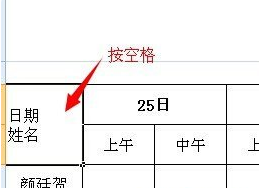
excel2003画分割线的方法图2
画分割线步骤3:在日期前空格。往右---->一直到2个次错开。如下面图所示:
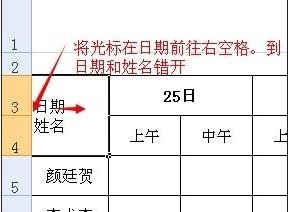
excel2003画分割线的方法图3
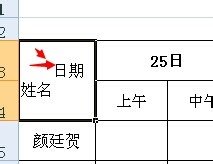
excel2003画分割线的方法图4
画分割线步骤4:之后,最后一步。就是 插入斜线了。
右击这个单元格--->设置单元格格式。
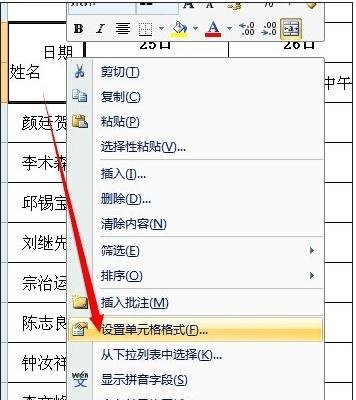
excel2003画分割线的方法图5
画分割线步骤5:选择边框。然后选择 \\ 如图所示就可以了
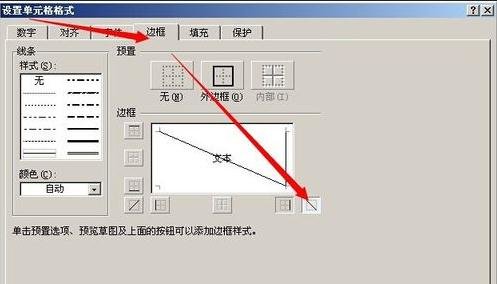
excel2003画分割线的方法图6
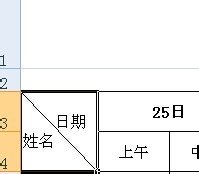
excel2003画分割线的方法图7
以上就是如何在excel2003中画分割线的全部内容了,大家都学会了吗?
 天极下载
天极下载






























































