你们知道excel2013如何使用条件格式的数据条吗?不少新手还不太了解,那么对此感兴趣的就来看看本篇文章学习一下吧。
excel2013使用条件格式的数据条的方法教程
选中含有成绩数据的表格内容(选择的区域只要将含有成绩数据的单元格全部包括在内即可),单击“开始”选项卡下“条件格式”后的下拉按钮,从条件格式的“数据条”中选择合适的颜色样式。
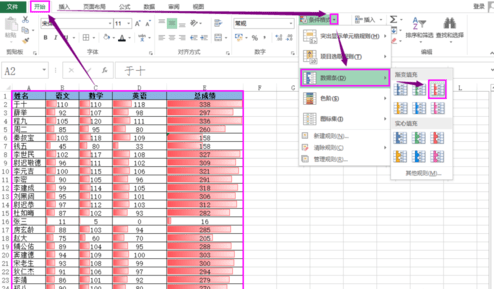
excel2013使用条件格式的数据条的方法教程图1
我们可以看到数据条已经添加到成绩单中,谁的成绩高谁的低一目了然。
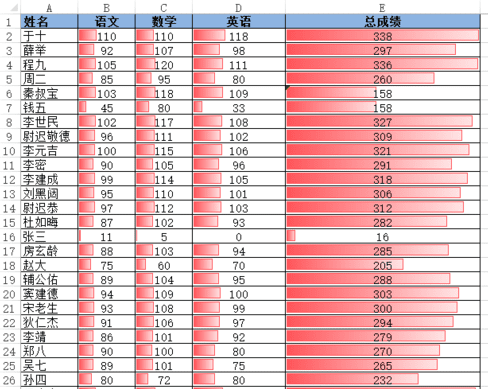
excel2013使用条件格式的数据条的方法教程图2
我们也可以设置“只显示数据条,不显示数值”。选中有数值的单元格,单击“条件格式”后下拉按钮,选择“管理规则”命令。
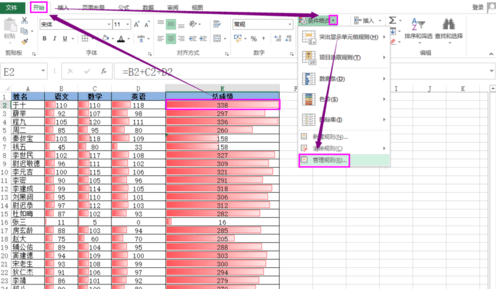
excel2013使用条件格式的数据条的方法教程图3
选中这条数据条规则,点击“编辑规则”按钮。

excel2013使用条件格式的数据条的方法教程图4
勾选“仅显示数据条”,点击“确定”按钮,在返回到的规则管理界面同样点击“确定”即可。
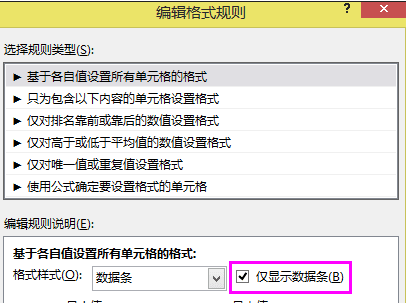
excel2013使用条件格式的数据条的方法教程图5
我们可以看到表格中数值没有了,只有数据条。
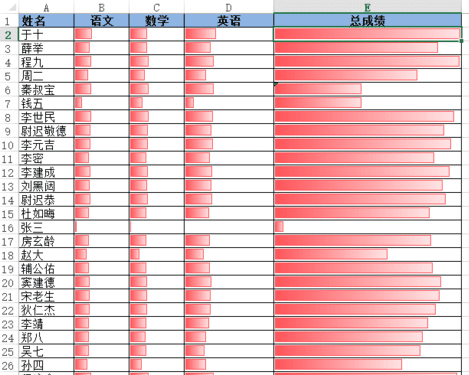
excel2013使用条件格式的数据条的方法教程图6
如果去除数据条,恢复到最初的表格样式。同样的方式进入“管理规则”的界面。
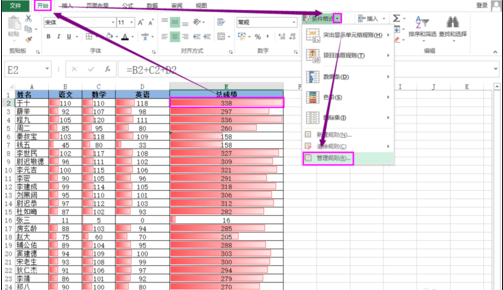
excel2013使用条件格式的数据条的方法教程图7
选中这条数据条规则,点击“删除规则”按钮,然后点击“确定”按钮即可。
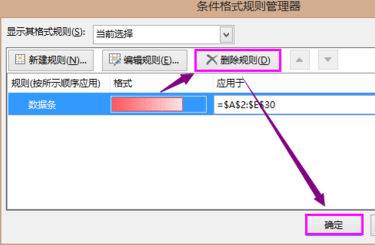
excel2013使用条件格式的数据条的方法教程图8
以上就是excel2013使用条件格式的数据条教程,希望可以帮助到大家。
 天极下载
天极下载































































