PS是一款不错的修图软件,但是PS怎么将一张白色背景的图片设为透明效果?接下来小编就来给大家详细讲解一下PS将一张白色背景的图片设为透明效果的具体操作,相信可以帮助到你们。
具体步骤如下:
1.把锁定的图层先解锁,如图:
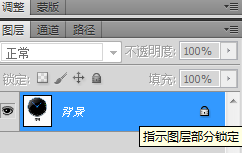
2.双击小锁图标,弹出“新建图层”,如图:
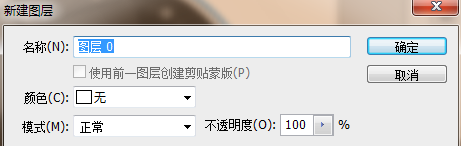
3.点击”确定“;
4.选择“魔棒工具”,如图:
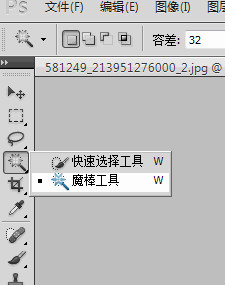
5然后.用魔棒工具在白色背景区域点击一下,选中白色区域背景(出现蚂蚁线),如图:
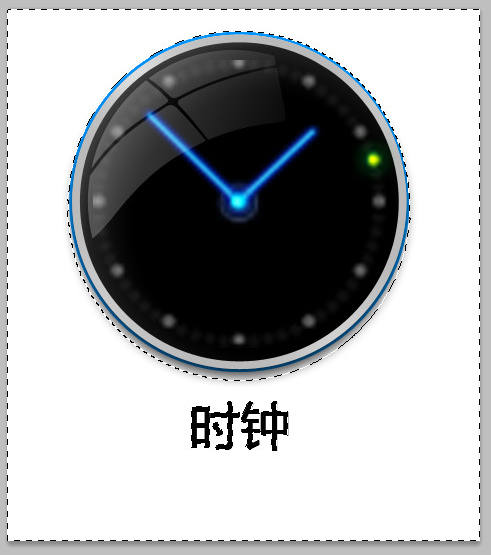
6.选中之后,点击键盘上的“Delete”键,就OK了,如图:
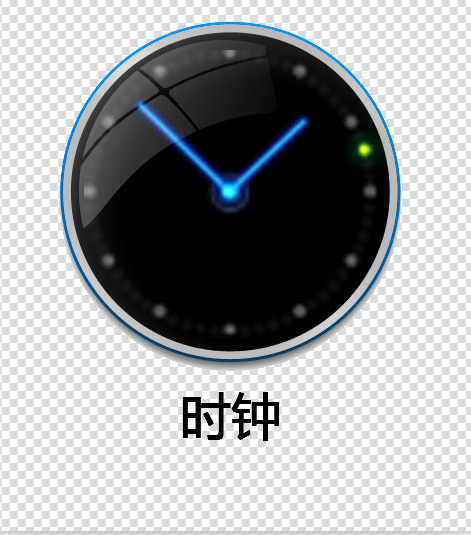
以上就是PS将一张白色背景的图片设为透明效果的具体操作了,大家都学会了吗?
 天极下载
天极下载































































