IE浏览器是大家常用的浏览器之一,那IE浏览器提示DNS错误如何解决呢?看完下面的教程,相信大家就会了。一起来看看吧。
一、清除IE缓存
1. 打开IE浏览器→点击【工具】→ 【Internet 选项】→【删除】
2. 勾选所有选项→点击【确定】→ 在确认窗口中点击【确定】
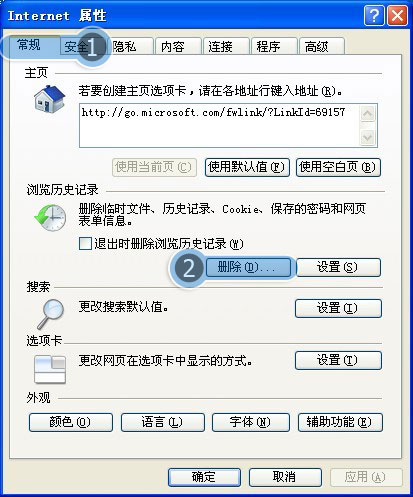
二、启动DNS服务
1.点击【开始】菜单→在搜索框中输入"cmd"→按键盘enter(回车)键
2.在弹出的黑色窗口中,输入”sc coinfig dnscache start= auto”(注意=后的空格),按键盘enter(回车)键→输入”sc start dnscache”,按键盘enter(回车)键,最后输入”ipconfig /flushdns” , 按键盘enter(回车)键
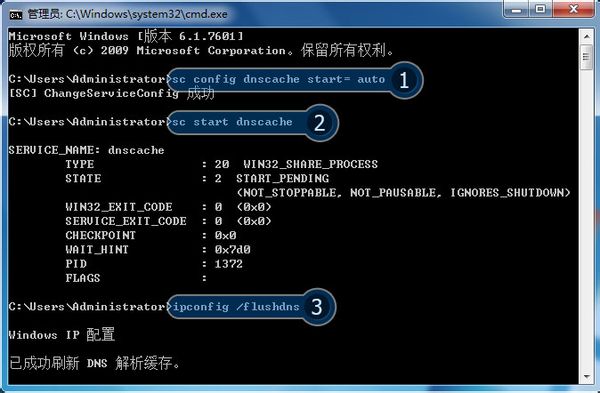
三、手动设置DNS
(说明:如果您使用DNS有特殊设置,请保存设置后再进行操作)
1.打开【控制面板】→【网络连接】→打开【本地连接】→【属性】

2.双击【Internet 协议(TCP/IP)】→选择【自动获取IP地址(0)】和【使用下面的DNS服务器地址(B)】→输入首选DNS服务器为"114.114.114.114",备用DNS服务器为"8.8.8.8"→点击【确定】→【确定】
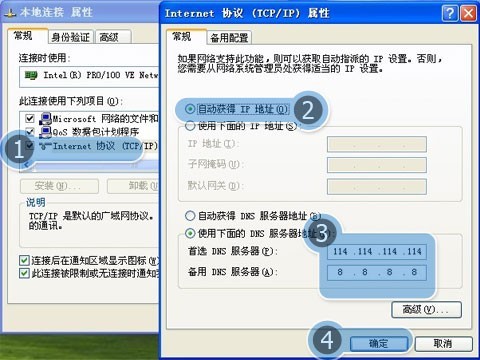
四、重置IE
(说明:如果您使用网络代理或者对浏览器有特殊设置,请保存设置后再进行操作)
打开IE浏览器 → 点击【工具】→【Internet 选项】
点击【高级】→点击【重置】→勾选【删除个性化设置】→点击【确定】→【确定】
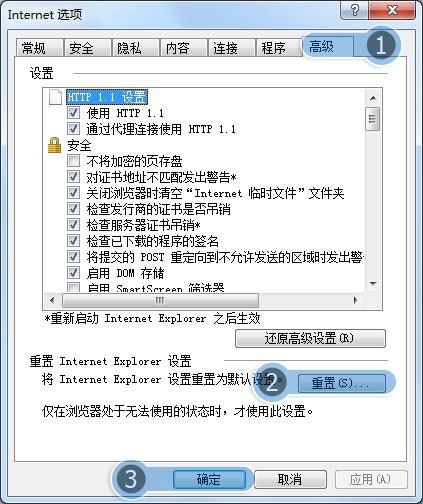
以上就是IE浏览器提示DNS错误的解决方法,希望可以帮助到大家。
 天极下载
天极下载































































