今天给大家讲解一下Mac如何安装chrome?下面就一起去看一看Mac安装chrome的具体操作吧,相信可以帮助到大家的。
1、运行Parallels Desktop,若未安装,请先下载安装。选择“新建”菜单,新建虚拟机。
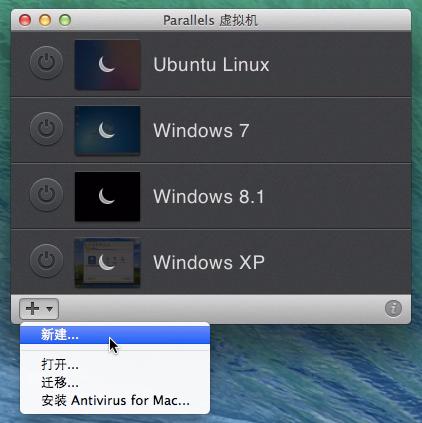
2、在Parallels新建虚拟机向导中“下载 Chrome OS”,点击继续。自动进入Chrome OS 下载,下载完成后自动解压,解压完成后,点击“电源”图标启动Chrome OS安装设置。
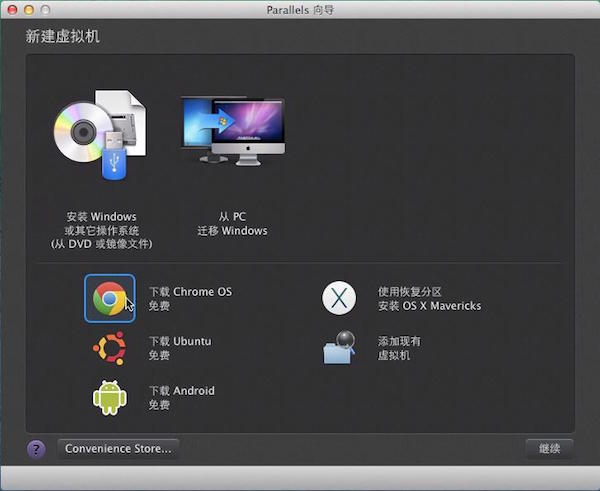
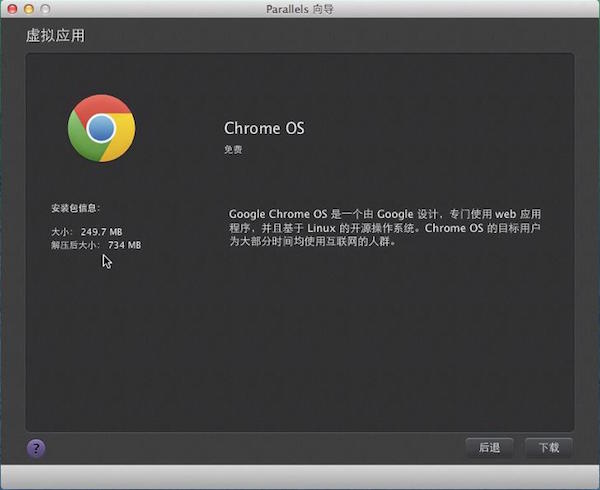
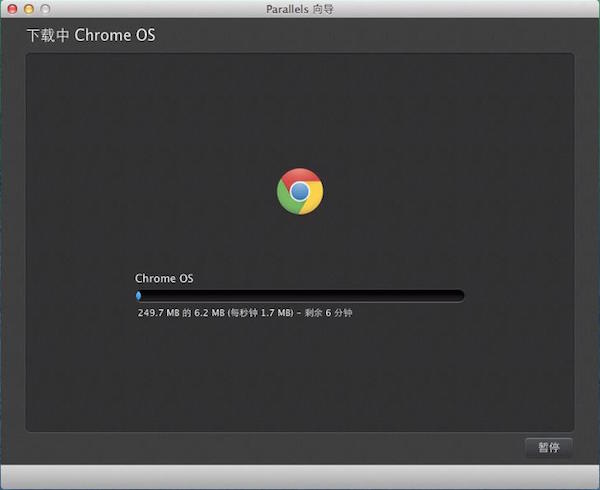
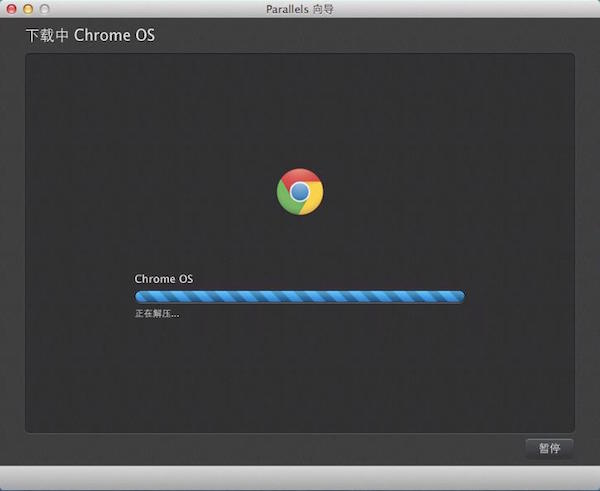
3、“点击恢复”进入虚拟机配置。包括设定虚拟机的语言键盘等。设定成功完成后,进入系统初始界面——“Google账户登陆”。在此界面中,Chrome OS 提供直接登陆、访客会话、及创建用户选项,根据需求自定即可。
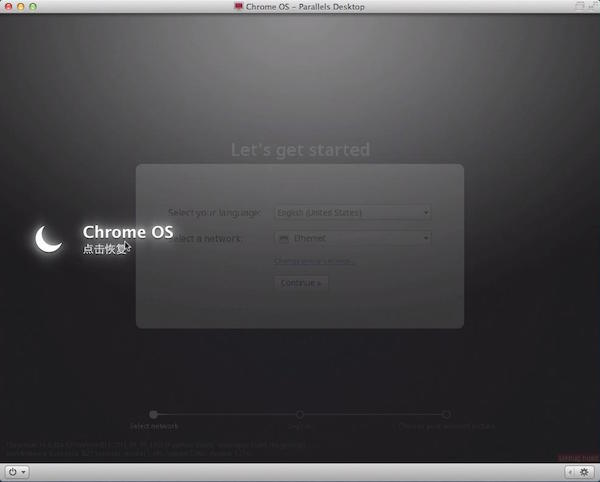



4、通过右上角的设置按钮,即可来设置Chrome OS系统。Chrome OS系统与我们平常使用的Chrome 浏览器基本没有差异,可以看做是一个放大版的Chrome 浏览器,设置也与之相同,不再叙述。
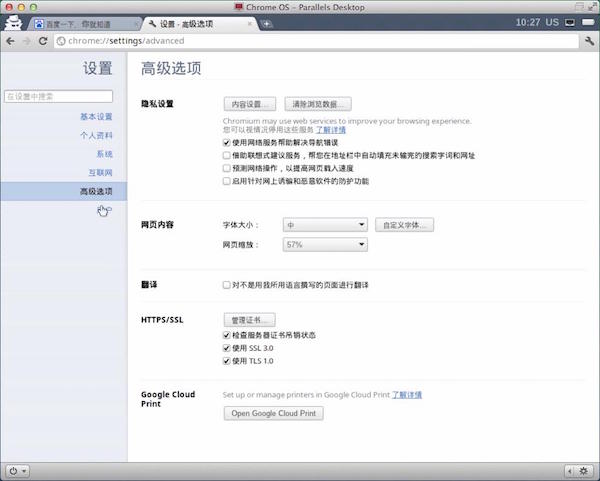
以上就是Mac安装chrome的具体操作了,大家都学会了吗?
 天极下载
天极下载































































