本章节主要介绍WPS Office文档怎么设置字体,操作起来也比较简单,还不会的朋友一起跟着小编学习一下吧,希望对你们有所帮助。
1)首先打开WPS Office软件,选择你要更换字体的文档点击进入,在右上方点击【笔标志】。(如下图)
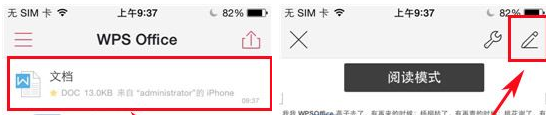
2)然后进入编辑文档,对着文档点击一下,全选文章再点击【A标图】,点击【T标图】选择字体的大小。(如下图)
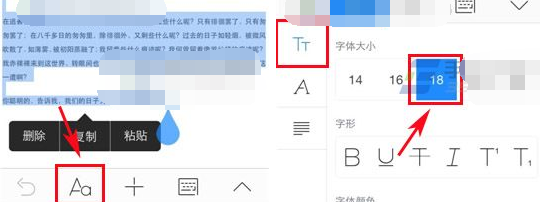
3)往下拉选择字体颜色,点击你要的字体,再往下拉可以选择突出显示字体颜色。(如下图)
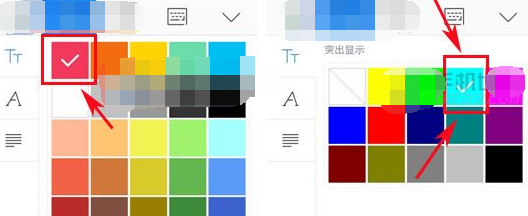
4)还可以点击【A标图】选择字体,最后点击【五横标图】选择字体方向。(如下图)
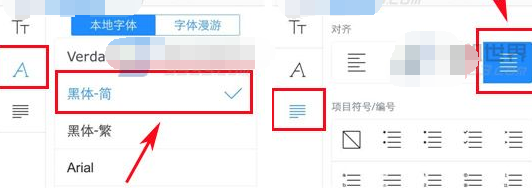
5)更换字体之后在左上方点击【保存图标】,最后点击【×】即可。(如下图)

以上就是小编给大家带来的全部内容,大家都学会了吗?
 天极下载
天极下载































































