下面的这篇文章是教大家ipad使用iTunes的具体方法,教程简单易学,有需要的小伙伴就赶紧和小编一起来学习具体方法吧。
第一步:购买游戏
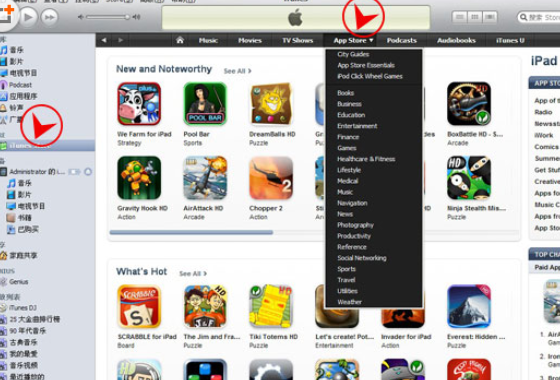
如果想在iPhone上玩游戏,首先你需要注册一个iTunes帐号,然后就可以登陆iTunes来购买游戏了打开iTunes,在左边菜单栏选择iTunes Store。
第二步:找到iPad免费应用程序
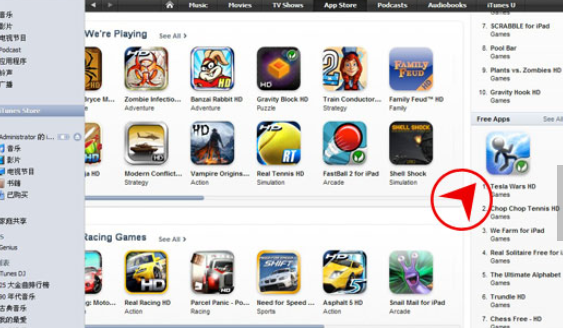
然后在右边的内容窗口找到Apps程序分类,这里就有需要我们想要的软件和游戏啦!就在这里找一款喜欢的游戏来试试吧。(在这里,我们找的是免费版的一款程序做为演示。)
第三步:下载iPad免费应用程序
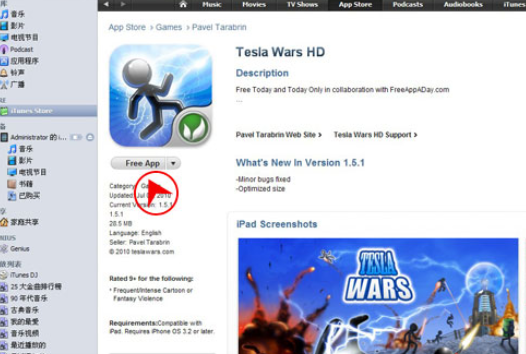
找到一款免费游戏Parachute Panic Lite,点击Free App图标购买它。(如果你还没有登陆iTunes账号,这个时候系统会提示输入iTunes账号。)
第四步:下载应用程序
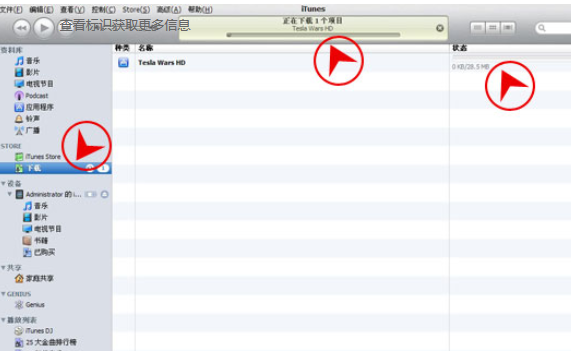
购买了这款游戏后,iTunes将自动把游戏下载到你的电脑上,在左边会出现下载栏目,我们点选后会在右边内容窗口看见下载进度。当iTunes上提示进度走完,并显示下载“完成”字样,那我们就可以下一步来安装游戏了。
第五步:安装应用程序
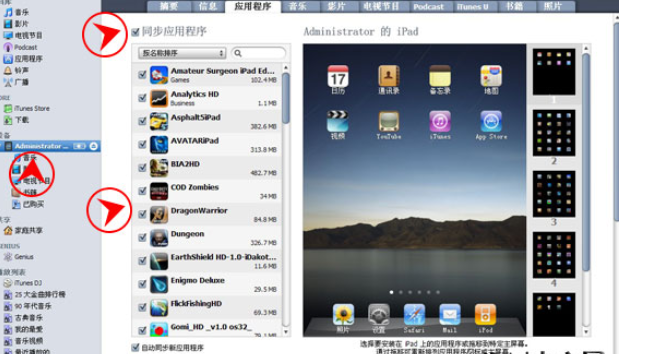
以上就是ipad使用iTunes的具体方法了,大家都学会了吗?
 天极下载
天极下载






























































