今天小编和大家一起学习的是怎么在excel2010中加载宏?一定有许多朋友很是期待吧,下面就是详细的内容。
第一种方法:
先按组和键 Alt + T ,出现下图所示提示
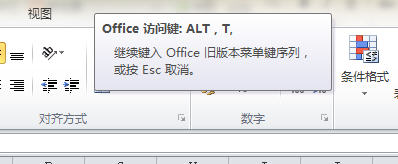
松开后,再单独按下 I 。
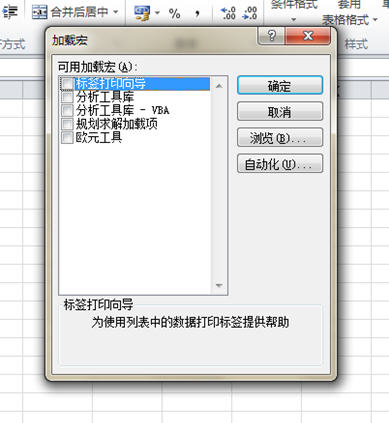
然后就是如下图选择 分析工具库
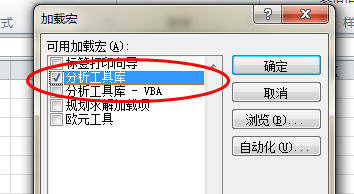
第二种方法:
点击 文件
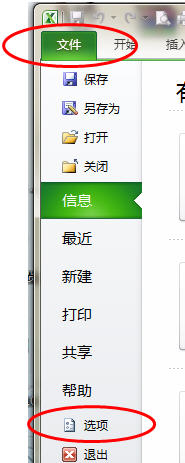
点击 选项
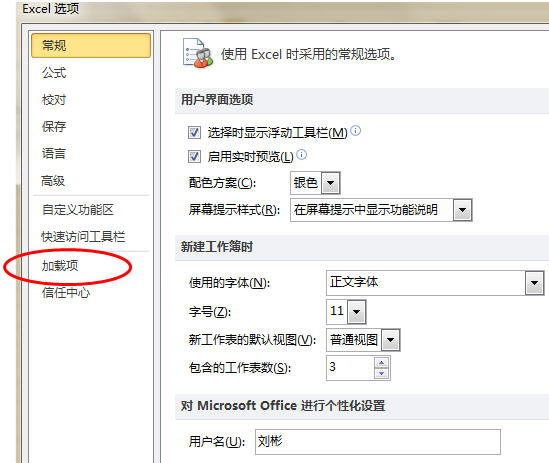
点击左边 倒数第二个 加载宏
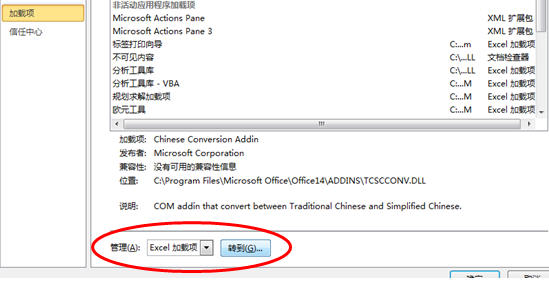
点击 管理 里面 选择的是 excel 加载项 然后点击 转到 即会弹出熟悉的对话框 呵呵
第三种方法:
跟第二步前两步同样是: 文件——选项
不同的是选择 倒数第四个 自定义功能区
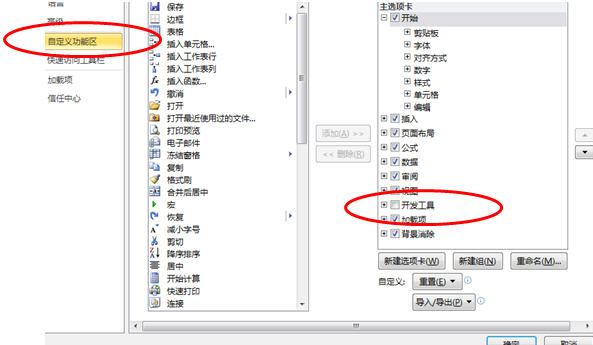
看到右边主选项卡 勾选里面的开发工具
勾选好 确定后 就会在功能区 看到 开发工具 了
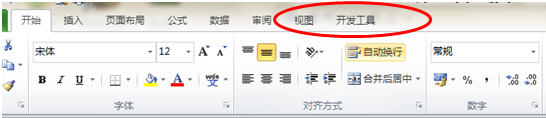
再点击开发工具

点击 加载宏 又会出现熟悉的对话框
以上就是怎么在excel2010中加载宏的全部内容了,大家都学会了吗?
 天极下载
天极下载








































































