相信有的小伙伴在工作中经常会使用word2007写一些东西,内容比较多的话,详细的目录显得尤为重要。那如何用word2007编写文章目录?今天小编就给大家带来了使用word2007编写文章目录的方法,一起来看看吧!
第一步:在WORD文档里编辑好你的文章内容。如下图所示,为方便大家看到,我这个文档编辑为4页,大家可以看到,这个文档没有目录。
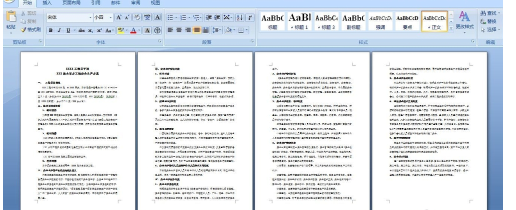
第二步:在正文前增加一页空白页,用来做目录。
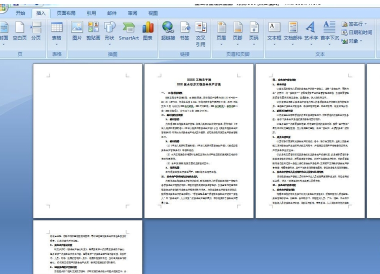
第三步:点击右下角视图,选择大纲视图。注意:前面的黑点不会打印出来,显示加号的表示有一级的内容。
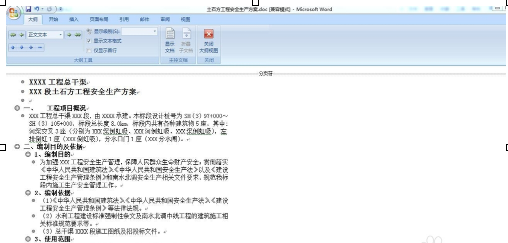
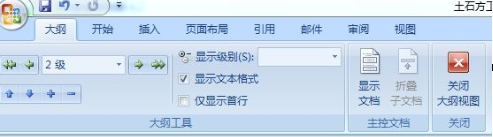
这里大纲下面有个2级,表面这个文章里现在总共有两个等级的目录内容;显示级别,表示你要选择观看的大纲级别,有1级~9级,还有一个显示所有内容。
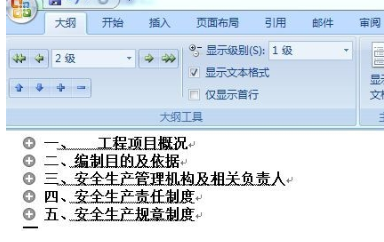
这里只显示第一级内容。
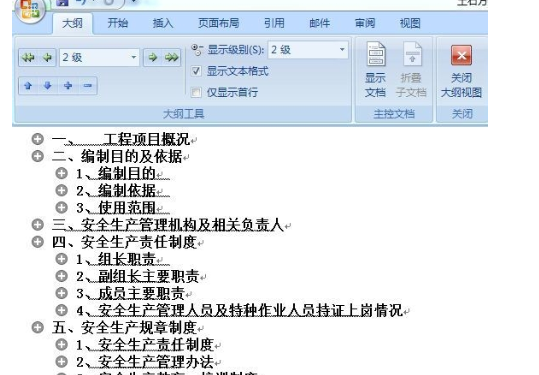
这里显示第一级和第二级内容。

因为这里总共只有两级目录内容,所以即使你选显示级别到4级,内容也只有1级和2级的。
第四步:根据自己需要和喜好,设置各级目录的文字样式和大小。注意:同级目录设置一样的文字样式和大小。目录内容升降可以按住前面的加号进行拖拉,如果往左拖拉,那这个内容目录就会升级。

你把光标放在哪里,就会显示你光标所在位置的大纲级别。上图是光标在标题中所示。你光标所在位置内容,可以在大纲下面的显示的大纲级别里通过左右箭头进行升降级。
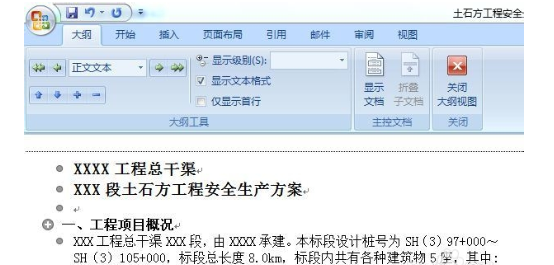
现在光标所在的位置是 一、工程项目概况 所示。
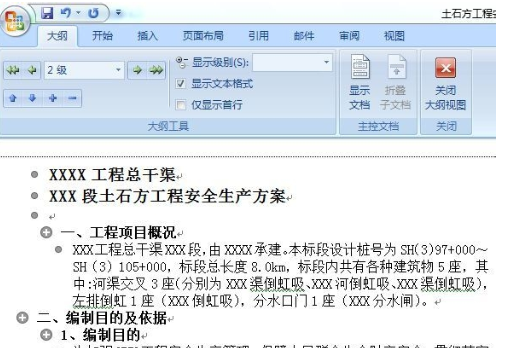
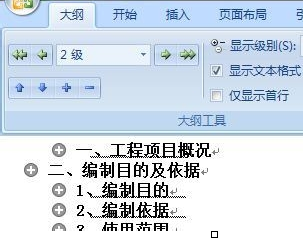
光标所在的位置是 一、工程项目概况,点击大纲下面的向右箭头后,这个原来1级的目录,现在降为2级。如上图可以看到一、工程项目概况与二、编制目的及依据下面的2级目录同级。
第五步:通过发上第三步的方法,调整好各级别目录内容。然后打开菜单,打开引用,点目录,出现下图内容。
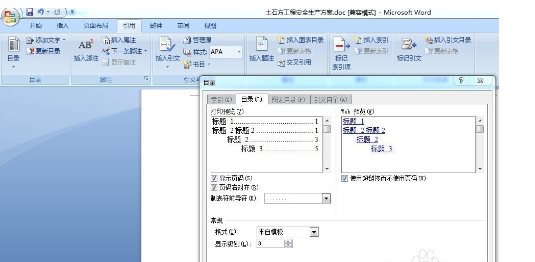
然后点确定,就会出现下图。
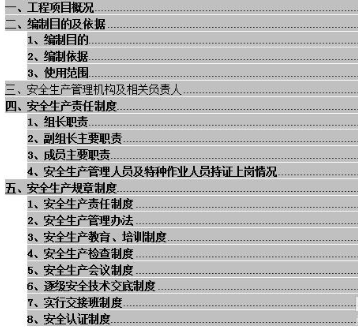
以上就是如何使用word2007编写文章目录的方法,希望能帮助到大家 !
 天极下载
天极下载








































































