很多公司开会的时候都会使用到PPT,但是你们都晓得PPT中是如何设置字体逐字变大效果的吗?以下这篇教程就带来了PPT设置字体逐字变大效果的操作流程。

打开PPT,点击“开始”选项卡,找到你想变大的字体,选中它所在的对话框(字体周围出现一个框)。
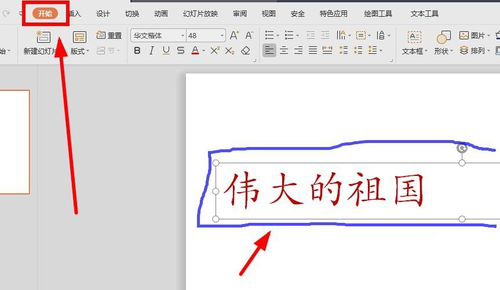
重新在最上面的菜单栏中找到“动画”选项卡,点击下面的“自定义动画”按钮。
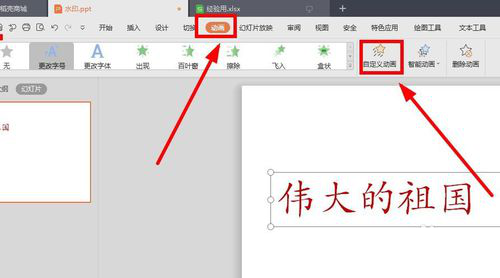
在屏幕的右侧出现自定义动画的工具栏,找到“添加效果,点击它旁边的向下的小三角。

出现许多按钮,它们是动画出现的各种方式和路径,选择”更改字号“,点击。

试一试是否成功?可以看到,这样设置后,文本框中的字体作为一个整体,全部变大,如何逐字变大呢?选中文本框,在右边工具栏中找到刚才的设置,点击其旁边向下的小箭头。

在出现的选项中选择”效果选项“并点击。

在出现的对话框中选择”效果“这一项下面的”动画文本”中的“按字母”,不要忘了“确定”。在这个对话中,你还可以设置字体出现时伴随声音,速度等等。

相信各位看完了上文呈现的PPT设置字体逐字变大效果的操作流程,应该都学会了吧!
 天极下载
天极下载































































